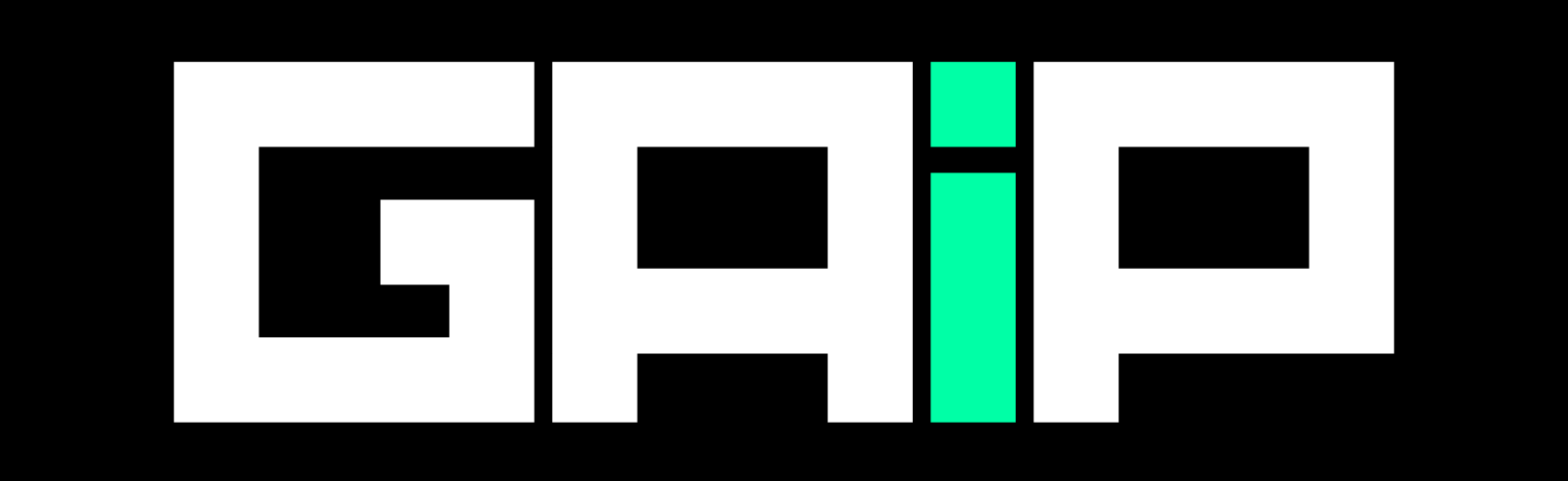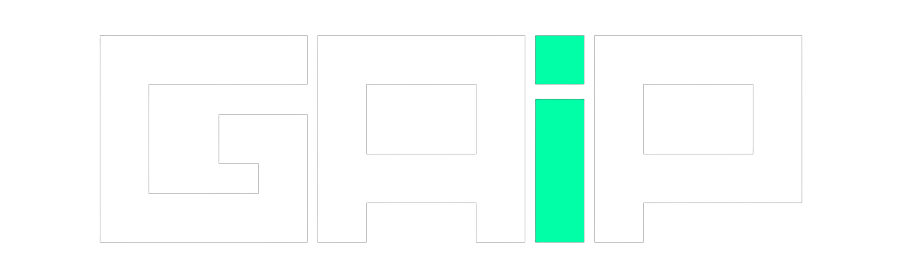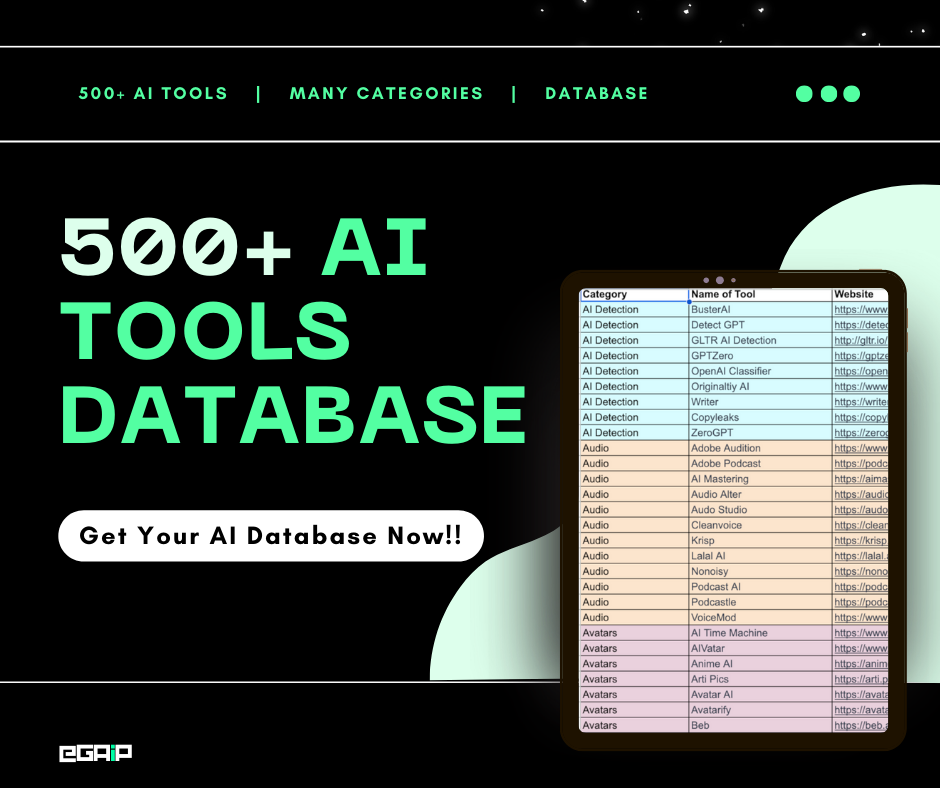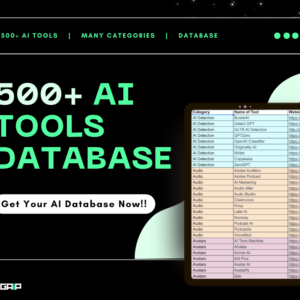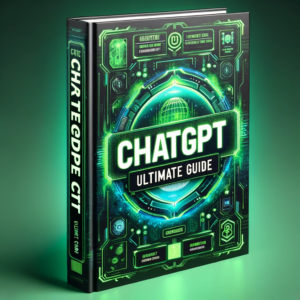Recently, after purchasing ChatGPT Plus and trying ChatGPT plugins, some users experienced an error that displayed: “Authorization error accessing plugins.” This vague error message can be frustrating, as it blocks access to useful plugins without explaining the issue.
Well, there’s no need to worry about this error, as it’s one of the most common ChatGPT errors you’ll come across as a Plus member.
We too got this error greatly, and in this post, we’ll show you how we fixed it.
Let’s get started!
Here’s How to Solve Authorization Error Accessing Plugins in ChatGPT
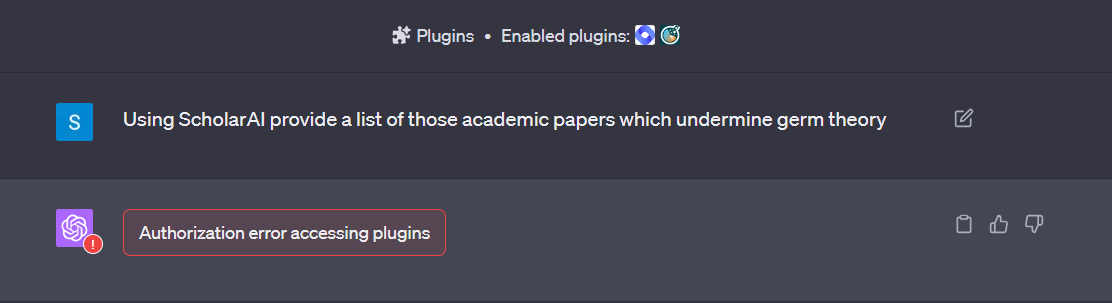
After digging into forums and potential causes, here are the top solutions for resolving the authorization error in ChatGPT plugins:
Step #1: Clear Browser Cache and Data
The first thing you should try is clearing your browser cache and data. One common cause of authorization errors is corrupted browser data.
To fix this, open your browser settings and find the History option.
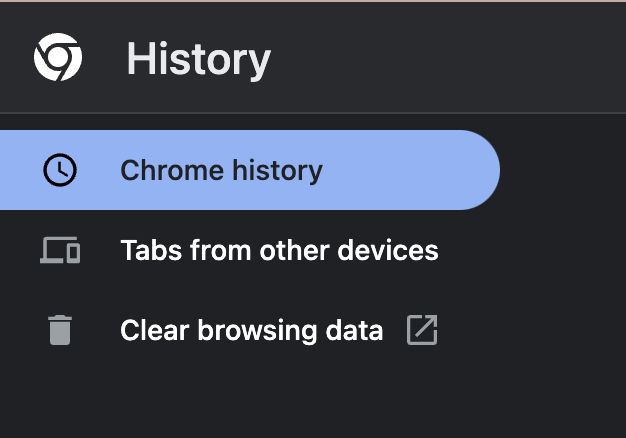
Make sure Cached images and files is selected, then clear data for the last 24 hours.
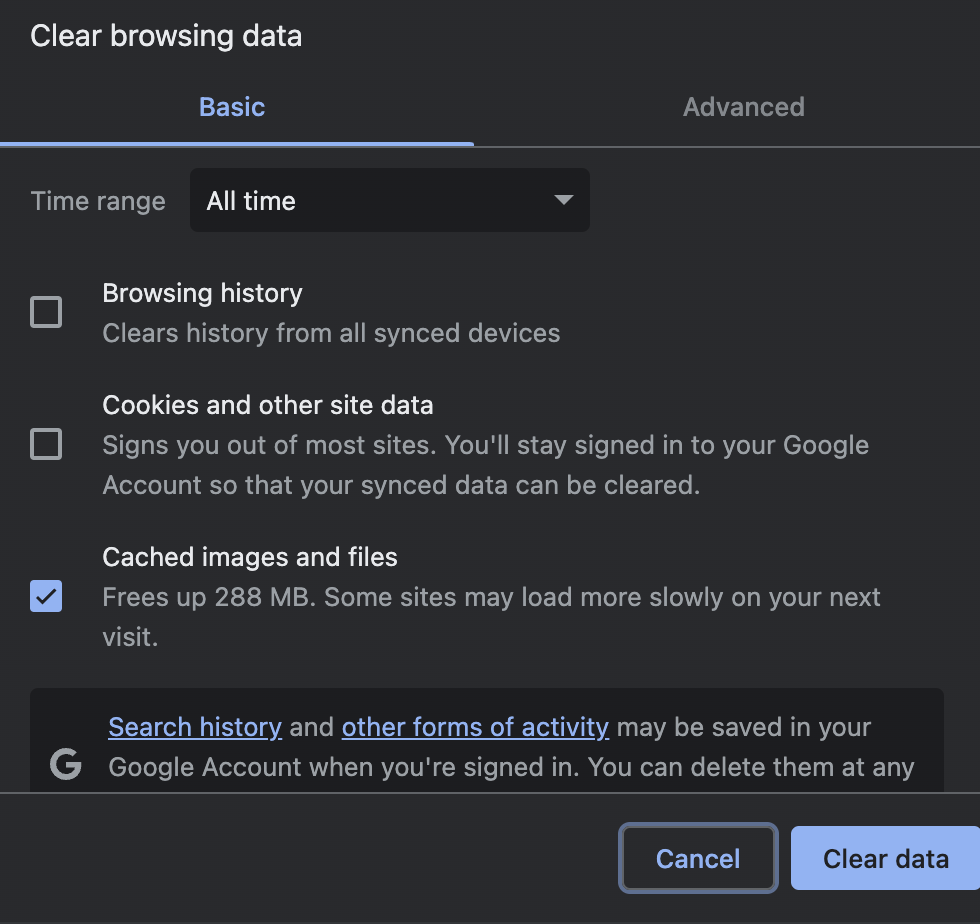
This wipes the browser data related to ChatGPT, often resolving any authorization issues. After clearing the data, log out of ChatGPT completely, quit the browser, and launch it again.
Log back into ChatGPT and see if the plugin works now. Clearing the browser data forces a fresh login, which can overcome any corrupted data that was causing the authorization error. Check out this complete guide on clearing browser data in different browsers.
Step #2: Uninstall and Reinstall the Plugins
If clearing the browser data does not work, the next troubleshooting step is to completely uninstall and reinstall the problematic plugin.
The most common plugins that we personally experienced causing the error are ScholarAI, Research By Vector, ChatWithPDF, Prompt Perfect, TotalQuery Search, and AI PDF. Make sure you install and re-install these plugins first.
In ChatGPT, go to the Plugin Store and locate the plugin that is causing issues by choosing the Installed tab.
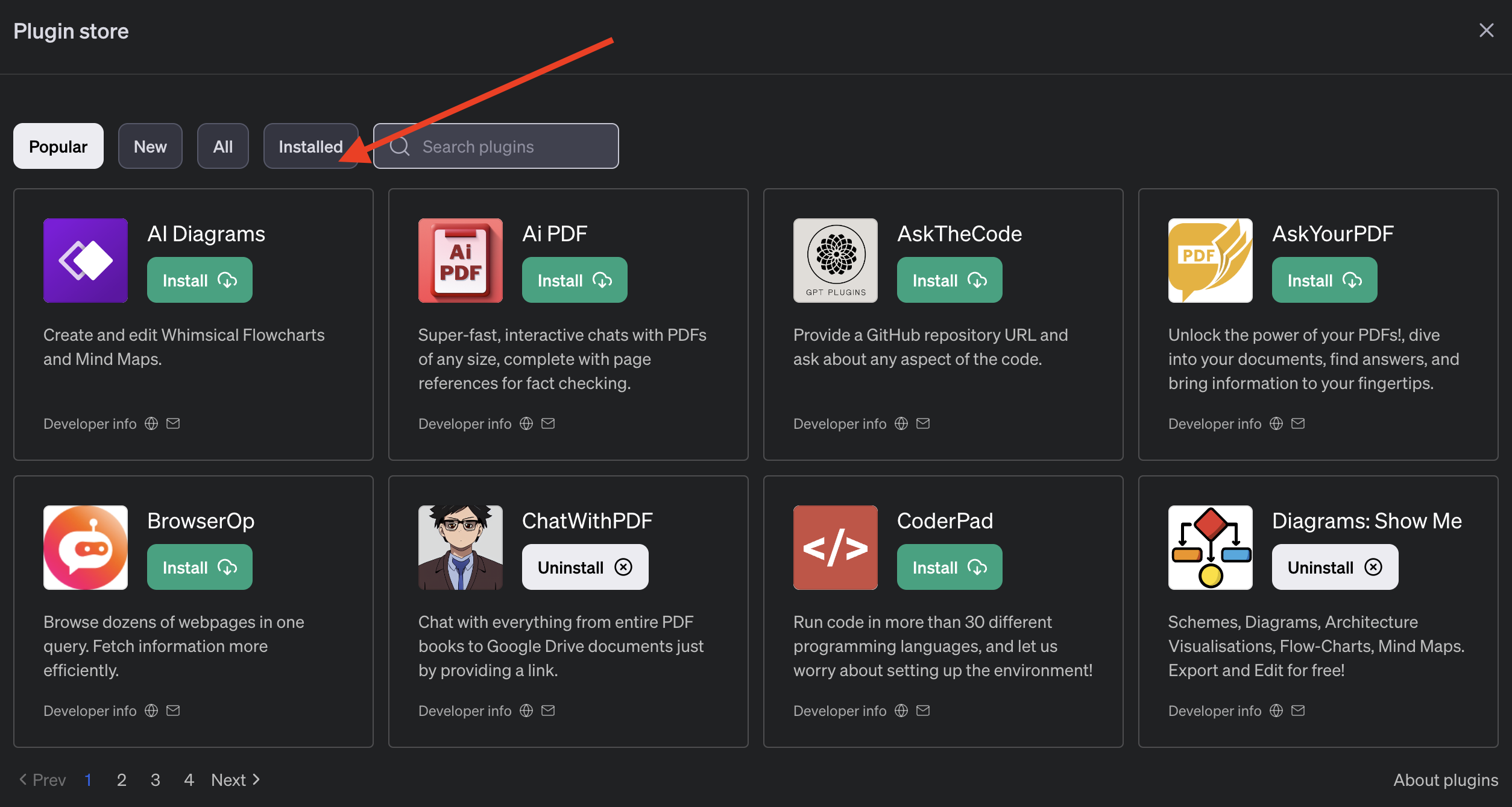
Select Uninstall to remove it fully from ChatGPT.
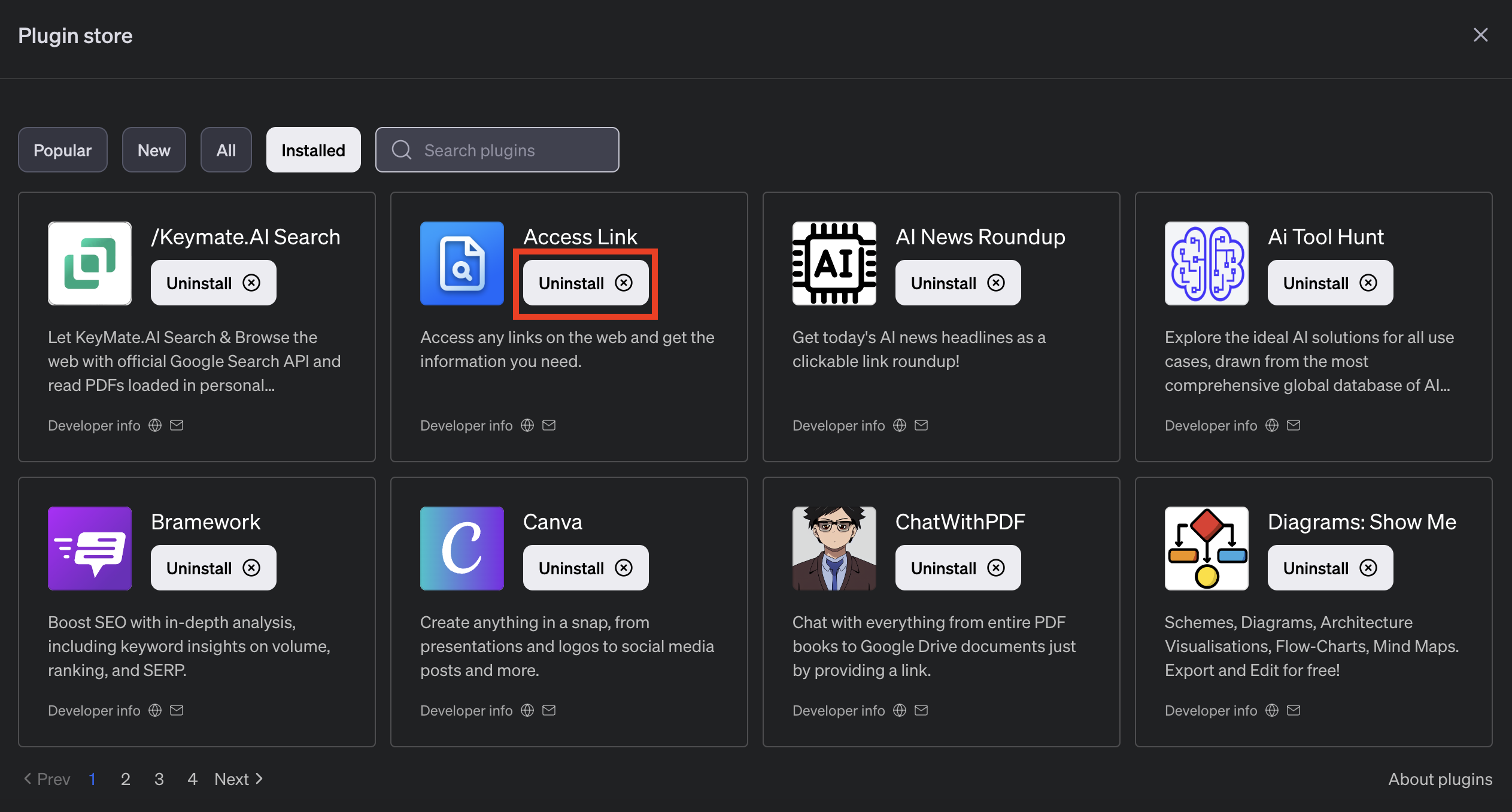
Then, reinstall the plugin again from the store. You will likely have to re-authenticate and re-connect the plugin to your account.
Try using the plugin again to see if a fresh install and authentication resolves the authorization error. Reinstalling can clear up any lingering issues from a previous faulty installation or bad authorization token.
Step #3: Try Using a VPN
If the uninstall and reinstall method does not work, try using a VPN to change your network connection.
VPNs establish an encrypted tunnel between your device and a remote server, allowing you to bypass geographic restrictions or network issues that may be causing the authorization failure.
Install a browser VPN extension like ExpressVPN or NordVPN.
Connect to a VPN server located in a different region than your current location. Now log into ChatGPT and try using the plugin again.
The VPN assigns you a new IP address and routes your traffic differently, which could allow the plugin to properly authorize if network issues were the root cause.
Step #4: Switch Browsers
Switching to an entirely different web browser is another troubleshooting technique if all else fails.
In some cases, browser-specific settings or incompatibilities could be preventing proper plugin authorization in ChatGPT. Particularly some users said that they found issues with using ChatGPT on Brave and Firefox.
Install an alternate browser like Chrome, Opera, Safari, Vivaldi, or Edge. Log into ChatGPT using the new browser and attempt to use the problematic plugin. If the plugin works fine in the alternate browser, you know the issue was isolated to your original browser.
You can either continue using the new browser as a workaround or try to troubleshoot more in your original browser.
Step #5: Contact Plugin Support
If none of the above solutions are able to resolve the authorization error, there may be an actual issue with the plugin’s authentication procedures or compatibility with your ChatGPT account.
In this case, you should directly contact the plugin developer for support, or you can ask in the Plugin Development community by clicking this link.
Locate the plugin author’s email by clicking the email icon in ChatGPT’s plugin Developer Info section.
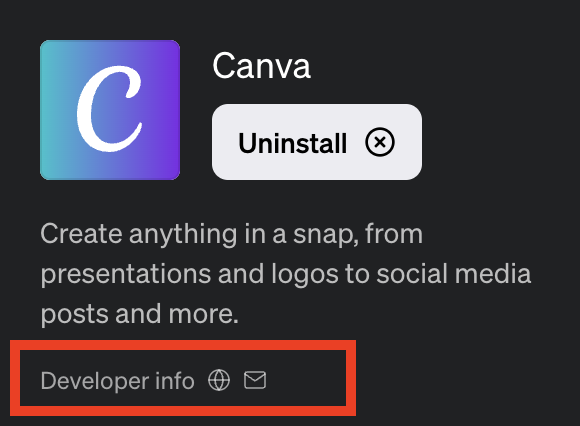
Explain you are getting an Authorization Error when attempting to use their ChatGPT plugin.
Provide any helpful details like your browser, operating system, ChatGPT account info, and steps you have already attempted to troubleshoot.
The plugin developer should be able to look into issues specifically related to their authorization implementation in ChatGPT and hopefully resolve any problems.
Reasons Why You’re Experiencing the Plugin Authorization Error in ChatGPT
There are reportedly many reasons why you can experience the Authorization Error Accessing Plugins.
So, to help you avoid a few things, we have listed some of the most common reasons this error can occur so that you can take care of a few settings in the future.
Reason #1. Expired Authentication Tokens
Many ChatGPT plugins use OAuth authentication to connect your account securely. The authorization tokens these plugins receive can expire after a certain period of time.
If the token expires, the plugin will fail to authenticate and produce the authorization error.
The fix is to reinstall the plugin and re-authenticate it, which provides a fresh token.
Reason #2. Plugin Compatibility Issues
In some cases, a particular plugin may have developed compatibility problems with specific ChatGPT accounts after recent updates.
The plugin code may be incorrectly handling authentication for your account profile.
Uninstalling and reinstalling is one way to troubleshoot this, as it forces re-evaluation of your account.
Reason #5. Browser Cache and Data Problems
Corrupted browser data related to ChatGPT can manifest as authorization errors.
Clearing your browser cache and data for the ChatGPT site forces a clean re-authentication and commonly resolves plugin issues.
Reason #6. Language Settings Mismatch
Some users have reported the authorization error going away when they switch their ChatGPT language settings to match their local language.
For example, forcing ChatGPT to English for a user in Germany. Language mismatches may cause account validation issues.
To do this nagivate to Setting & Beta in ChatGPT and click General. Now navigate Locale(Alpha) and choose a different language than the one you currently have.
Doing this you’ll exit the Alpha version and you might not see the Authorization error accessing plugins error.
The End!
Hopefully, understanding the potential reasons behind the authorization error will help you troubleshoot and fix your ChatGPT plugins!
In summary, clearing browser data, reinstalling the plugin, using a VPN, switching browsers, and contacting the developer directly are the best ways to troubleshoot and fix the frustrating “Authorization Error” that can occur when using plugins with ChatGPT.
If any of the above solutions worked for you, let other people know by leaving a comment below.