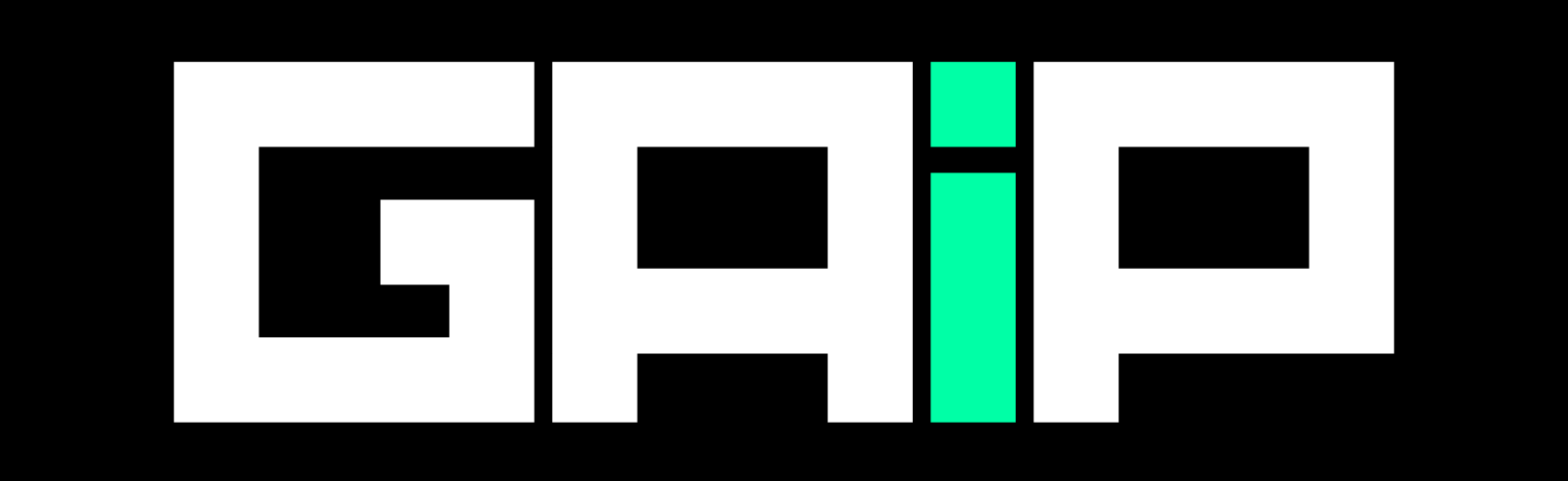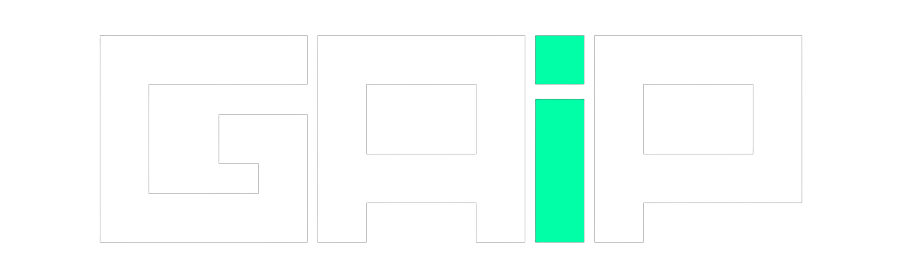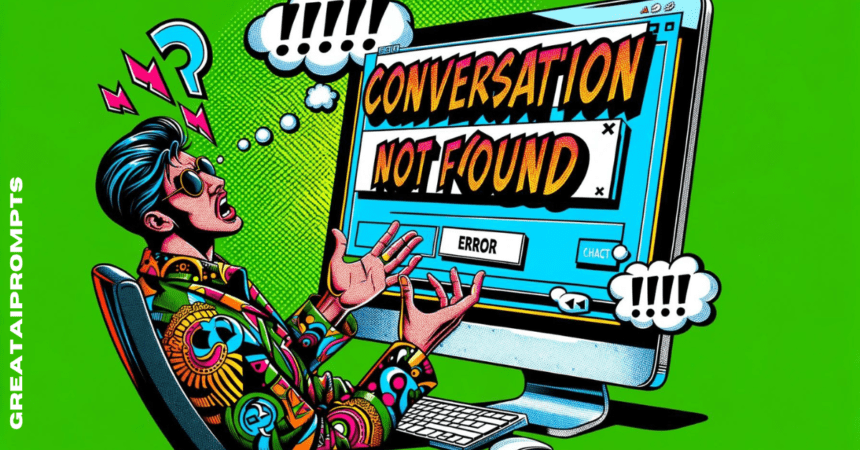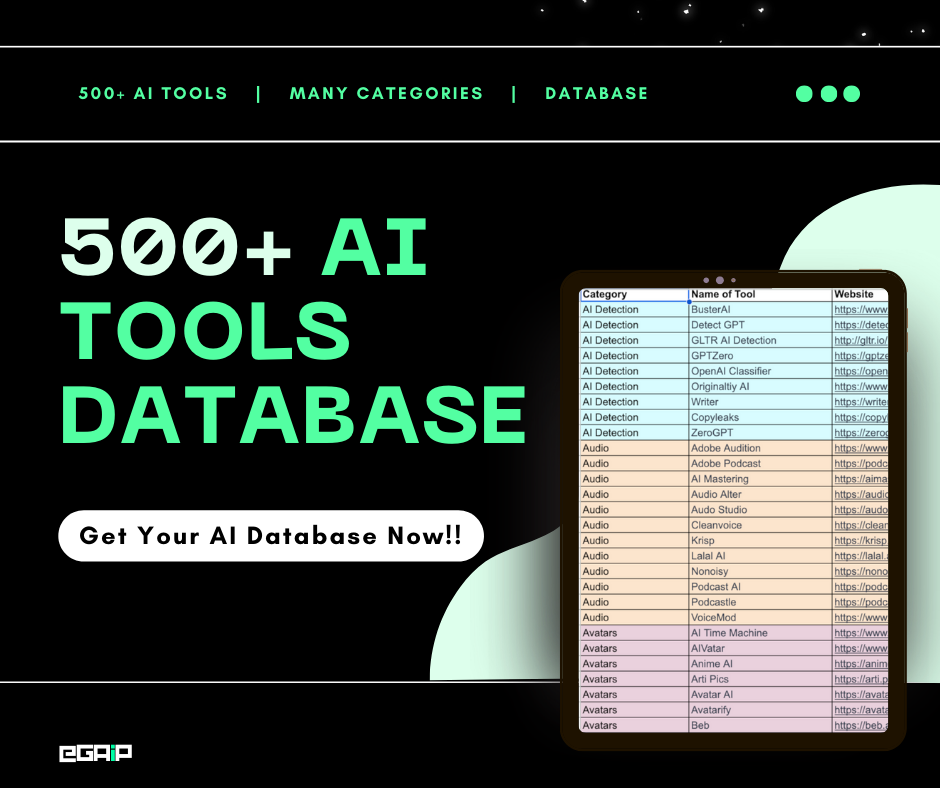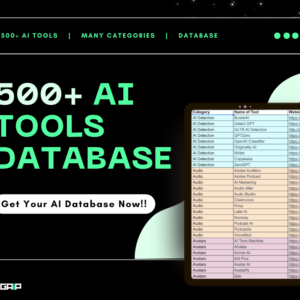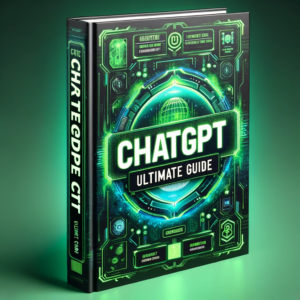Facing a “Conversation not found” error in ChatGPT can be annoying. This issue usually pops up when ChatGPT can’t find your chat. It happens if there’s a glitch, a weak internet, or servers are too busy.
Sometimes, your web browser or a long chat might be the reason behind this trouble.
But don’t stress! Fixing this is easier than you might think.
In this guide, we will show you simple steps to get back to chatting smoothly.
Keep reading to see how you can fix the ChatGPT Conversation not found error on your own.
What is the “Conversation not found” Error in ChatGPT
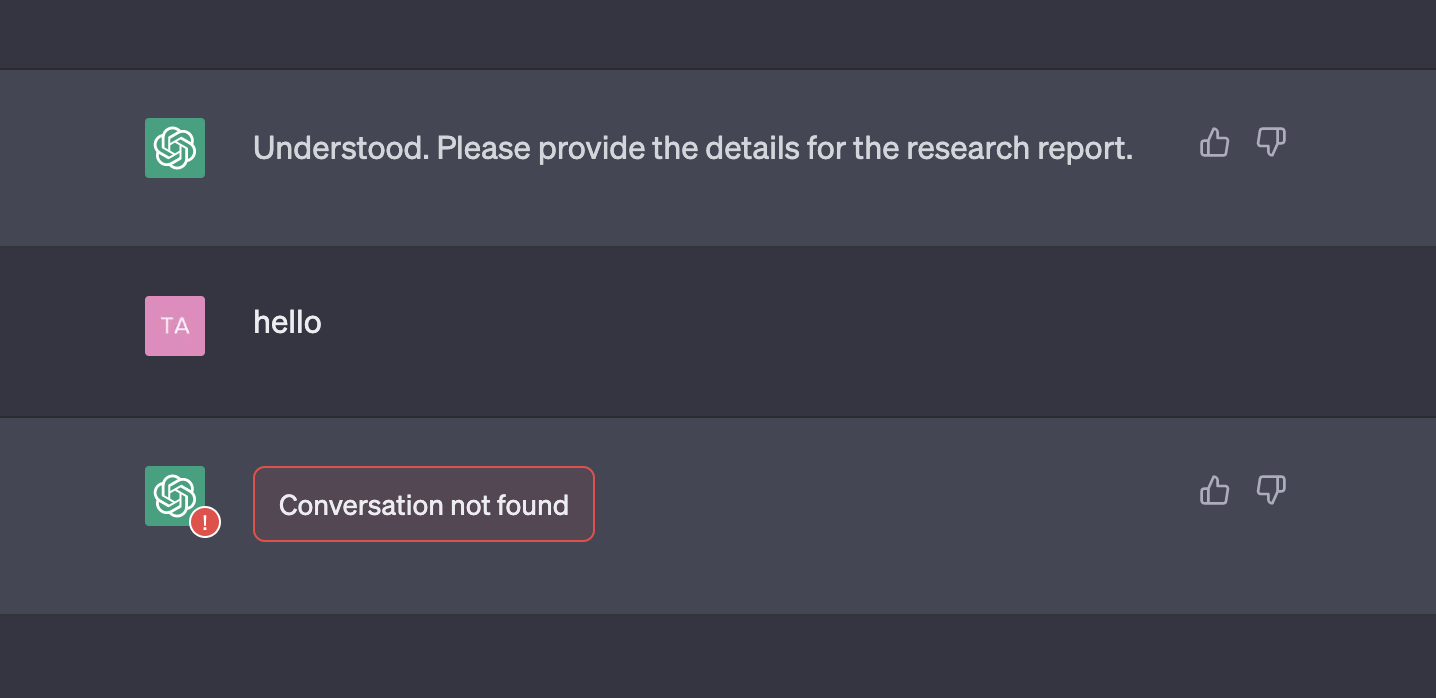
The “Conversation not found” error in ChatGPT means the system can’t process your request. This usually happens if your question is unclear or too complex for ChatGPT to understand.
Other common reasons include technical issues like server overload, a weak internet connection, or browser problems. Sometimes, cookies and extensions in your browser may interfere with ChatGPT, causing this error.
It can also occur during busy times when many users are online or if a chat is too long, pushing beyond what ChatGPT can handle.
Some users on Reddit and within the OpenAI community have also noted a closely related error on GPT-4, stating, “Message in conversation not found.”
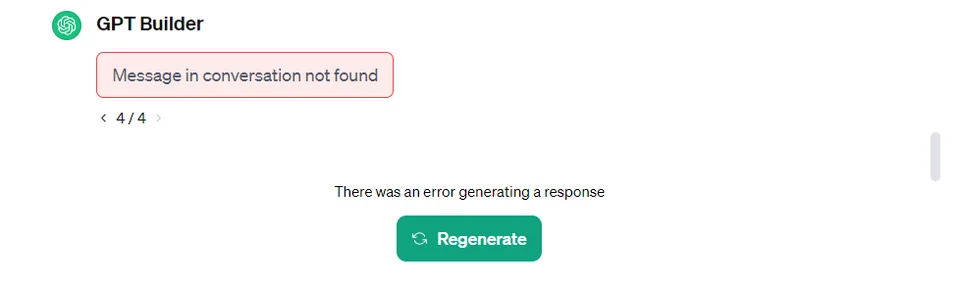
Both errors prevent further conversation until resolved, yet they typically share similar solutions.
How to Fix ChatGPT “Conversation not found” Error
After exploring forums and investigating potential causes, we’ve compiled the best solutions to fix the conversation not found error in ChatGPT:
Step 1: Clear Your Browser Cookies
The first step involves dealing with those tricky browser cookies, which can sometimes become corrupted or cause miscommunications with ChatGPT.
For Chrome users, click on the three vertical dots in the top right corner, head to Settings, scroll down to Privacy and security, and click on Clear browsing data.
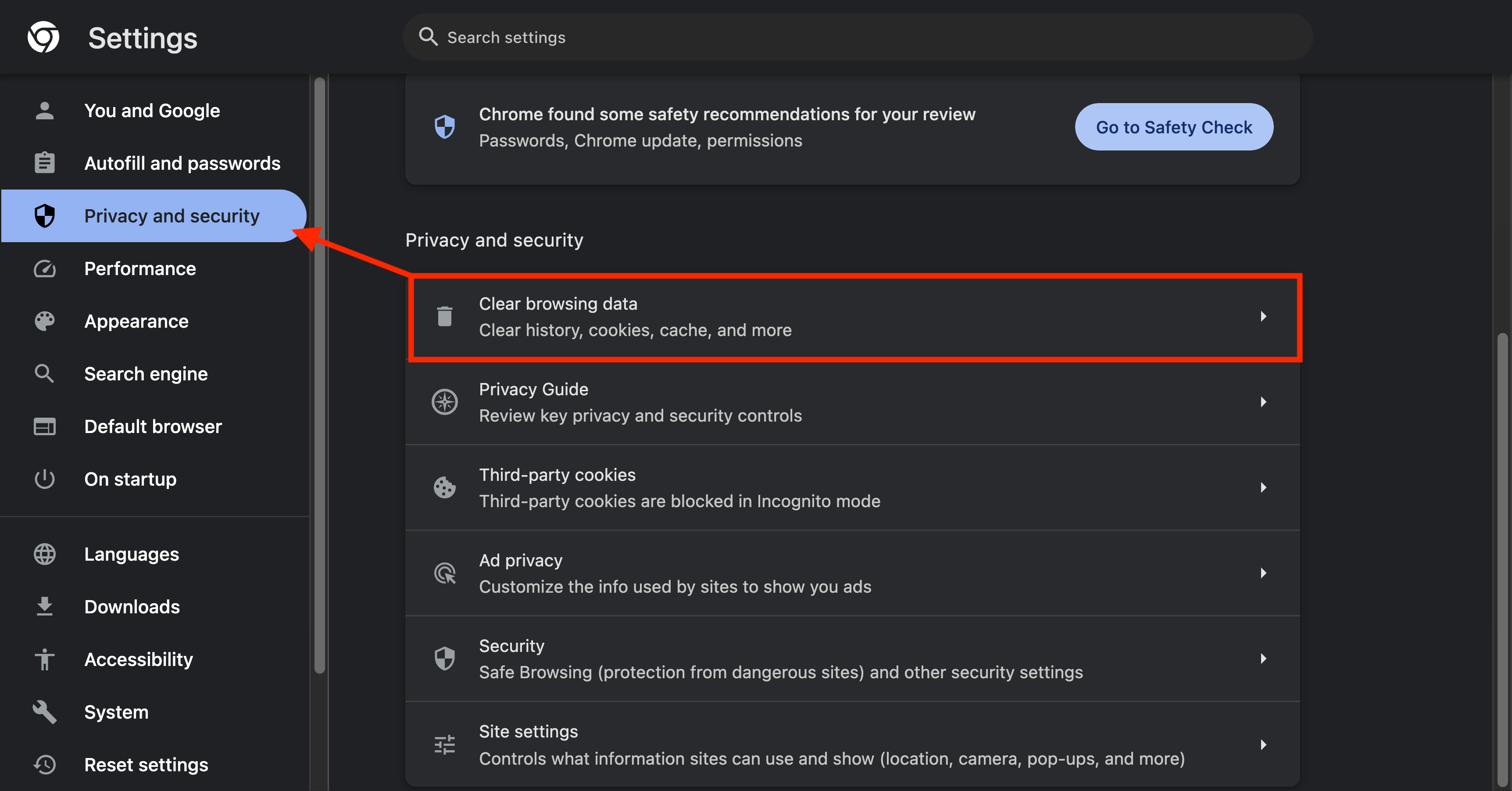
Select Cookies and other site data before hitting Clear data.
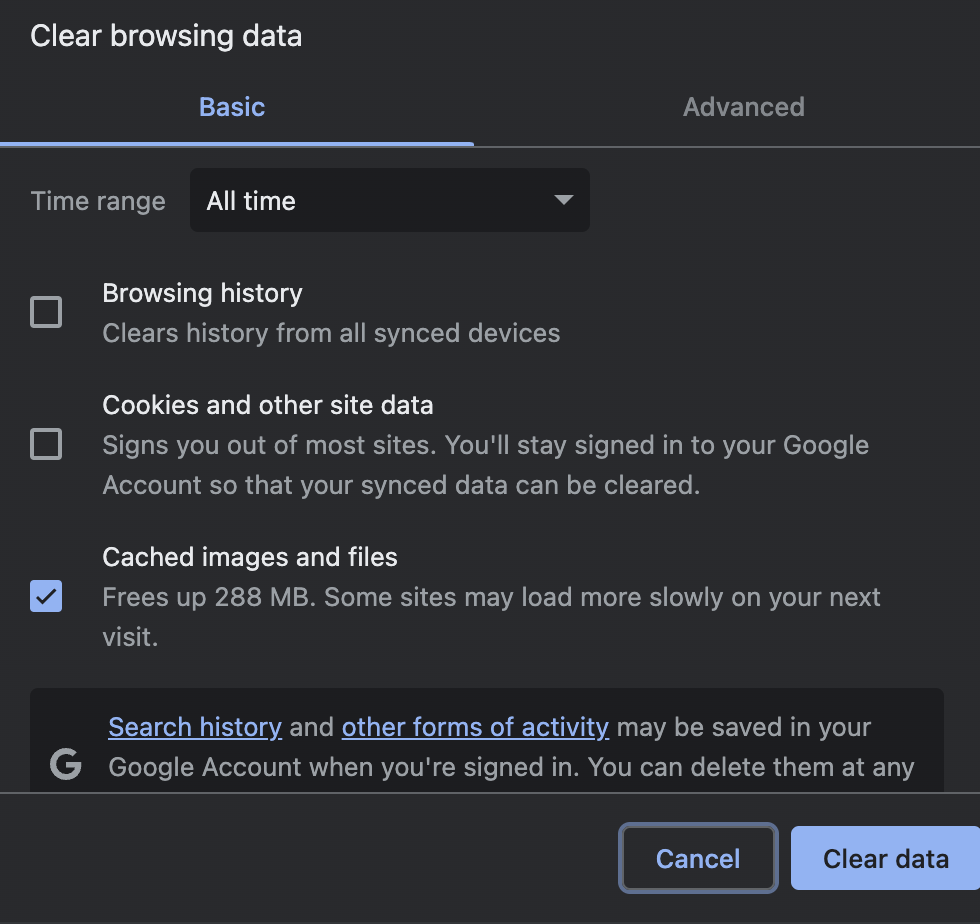
Firefox users can access a similar option through the Options menu, Privacy & Security, and Clear Data under Cookies and Site Data. If you have any other browser, check out this guide.
This simple action can often resolve the issue by removing corrupt data that interferes with ChatGPT.
Step 2: Check Your Internet Connection
A reliable internet connection is vital for ChatGPT to function smoothly.
An unstable connection can disrupt your interaction with ChatGPT, leading to errors.
To tackle this, first, ensure your internet connection is stable.
You might need to reset your router by finding the reset button and using a paperclip or pin to hold down the reset button for 10–15 seconds.

Or switch to a different network.
Sometimes, the solution can be as simple as moving to a location with a stronger Wi-Fi signal or connecting directly to your modem with an Ethernet cable.
Step 3: Refresh the Page
If the error persists, try refreshing the ChatGPT page.
You can do this by pressing the F5 key on your keyboard, Ctrl + R on Windows, or Command + R on a Mac.
This action can fix temporary glitches or loading issues that might be causing the error.
Step 4: Try Another Browser
Browser-specific issues can also lead to the “Conversation Not Found” error.
If you’re experiencing consistent problems with one browser, switch to a different one.
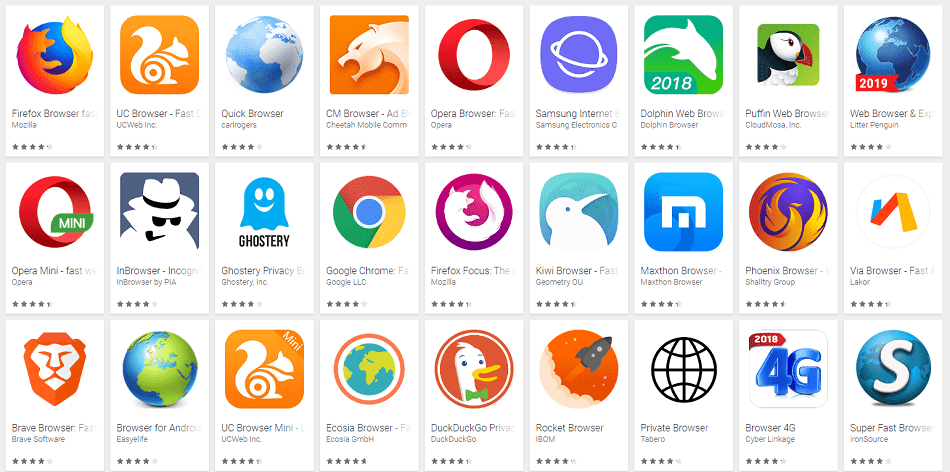
This can help identify if the issue relates to your original browser’s settings or compatibility with ChatGPT.
Step 5: Check ChatGPT Status
Sometimes, the problem is on OpenAI’s end.
To check, visit the official OpenAI status page or their social media channels for any reports of outages or maintenance activities.
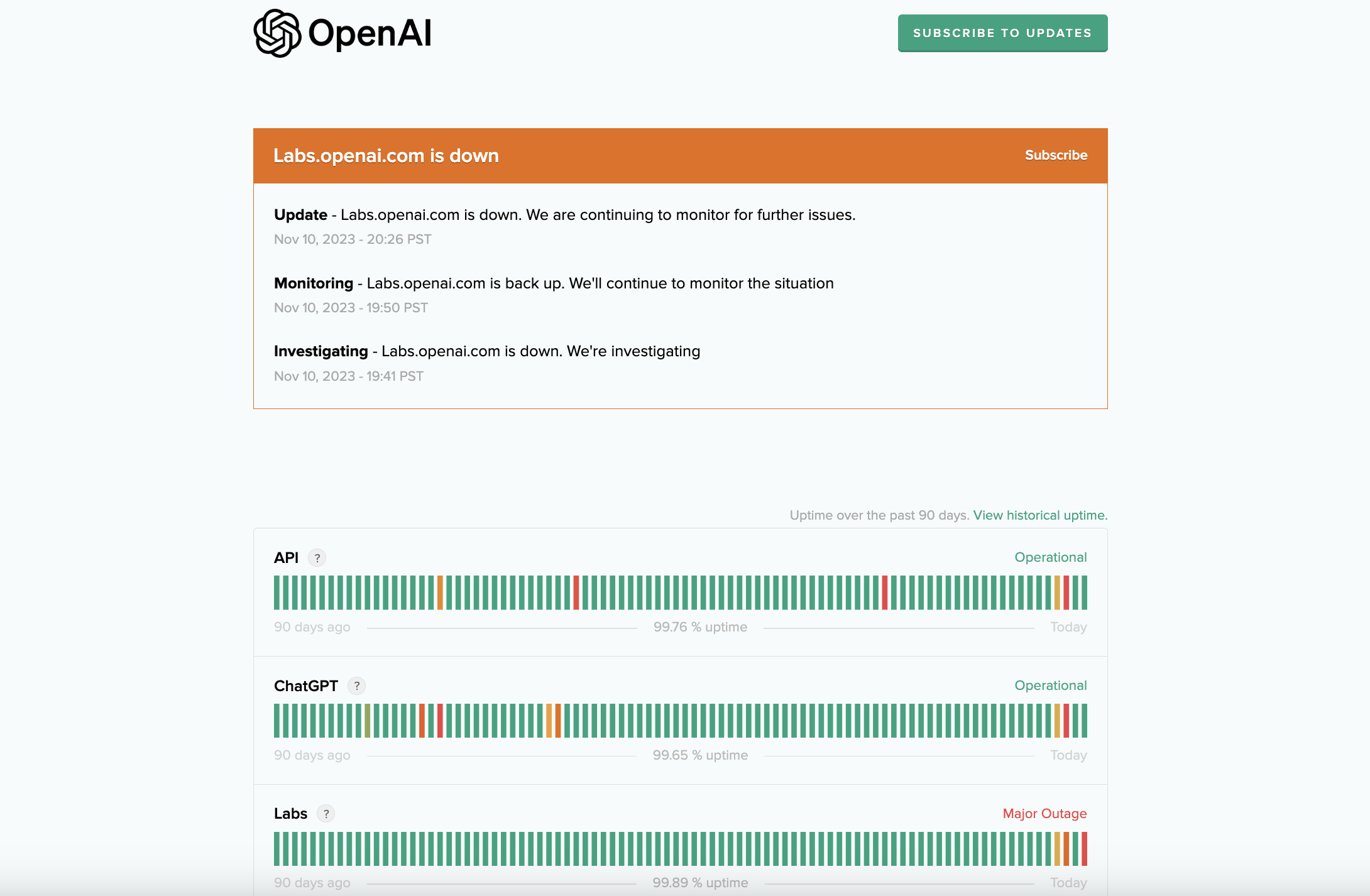
If there’s a widespread issue, you might need to wait until OpenAI resolves it.
Step 6: Impact of Browser Extensions
Browser extensions can sometimes interfere with ChatGPT.
Disable any extensions you think might be causing conflicts, then restart your browser.
To disable a Chrome extension, open Chrome, click on the three dots in the upper right corner to access the menu, then select More tools followed by Extensions.
Find the extension you wish to disable and toggle the switch to the off position.
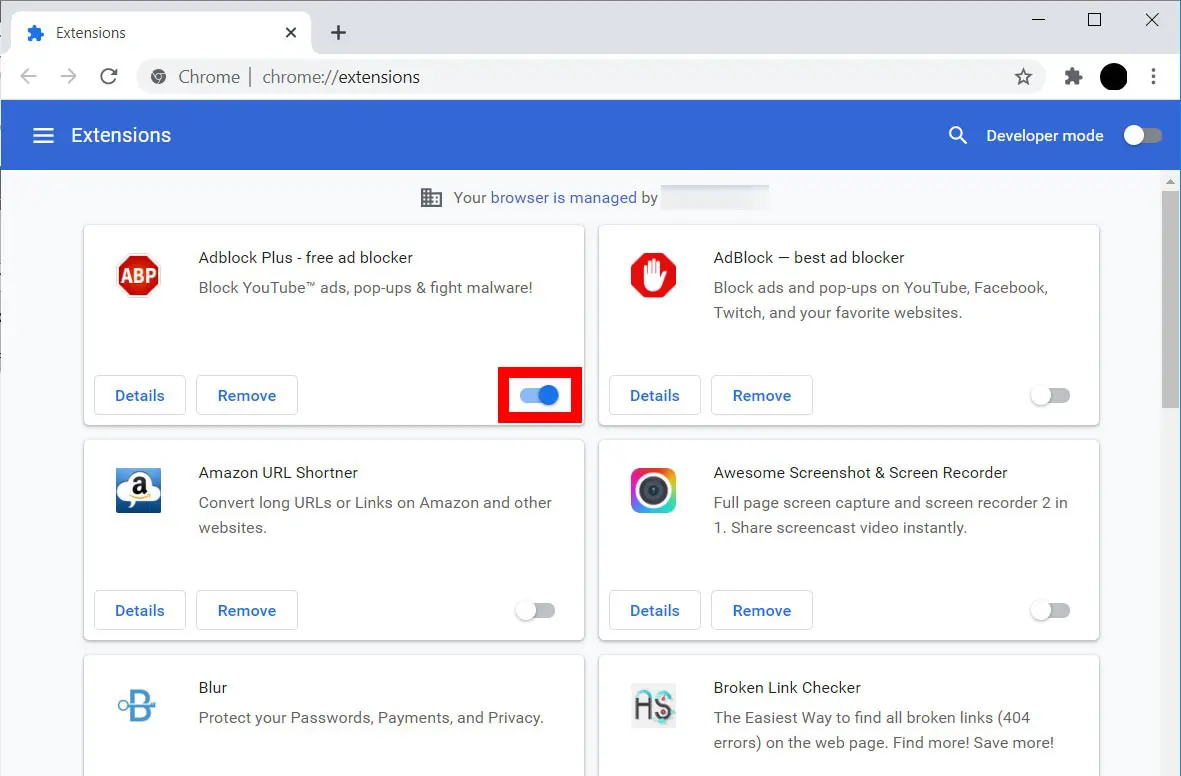
This step can help identify if an extension is the root cause of the error.
Step 7: Refreshing the Page
A refresh can resolve many temporary issues.
If you encounter the “Conversation Not Found” error, refreshing the page might instantly solve the problem by clearing any minor connectivity or browser glitches.
And That’s It!
That wraps up our guide on tackling the “Conversation not found” error in ChatGPT.
By addressing common culprits such as browser cookies internet connection issues, refreshing the page, trying different browsers, checking ChatGPT’s server status, and giving it another go later, you should be well-equipped to resolve this snag.
If any of these steps proved the key to your problem, sharing your success story in the comments could help others facing the same issue.