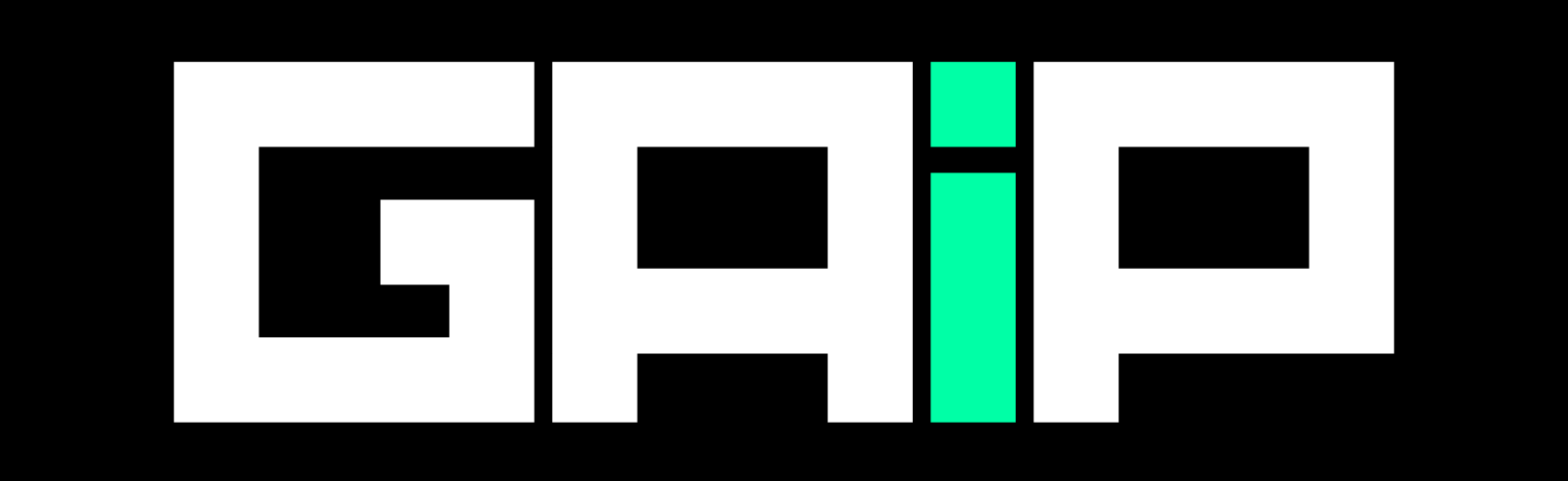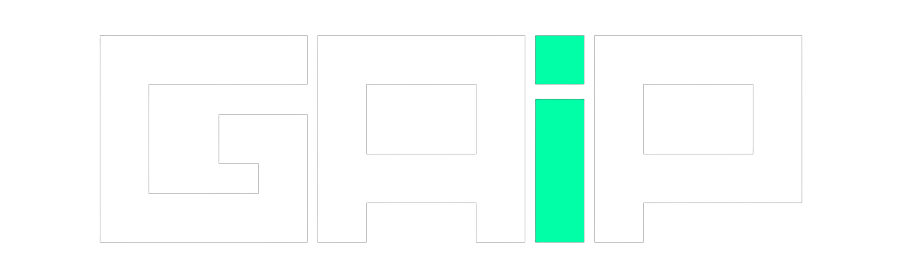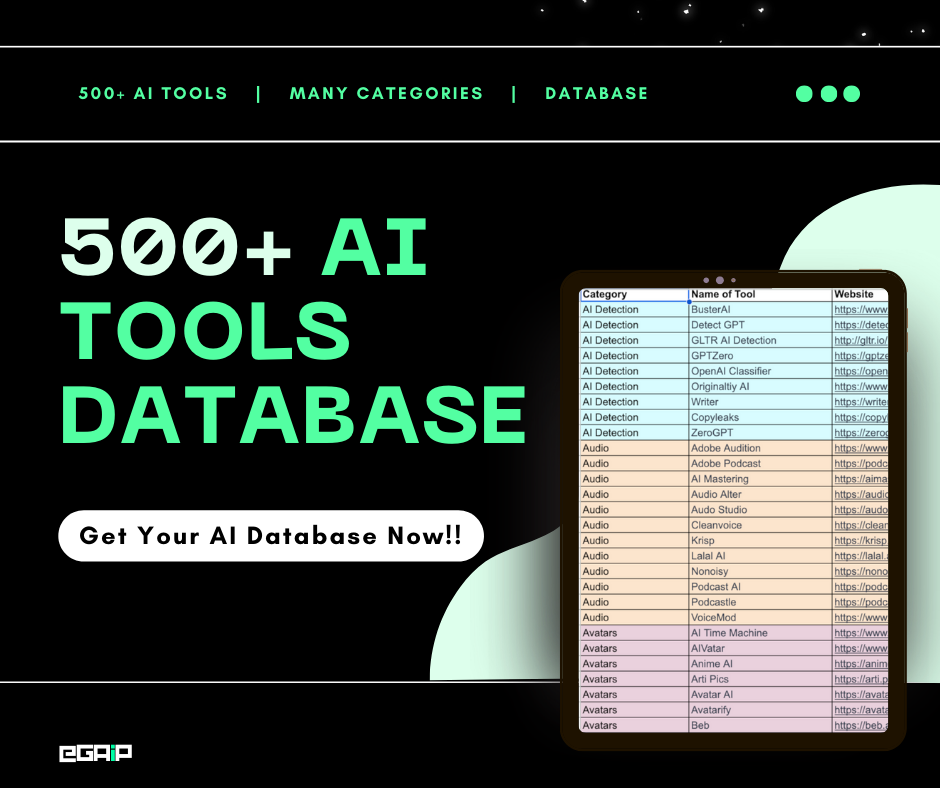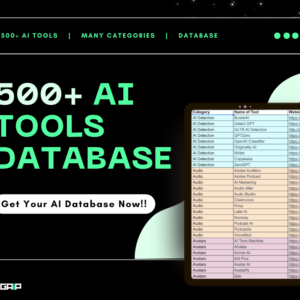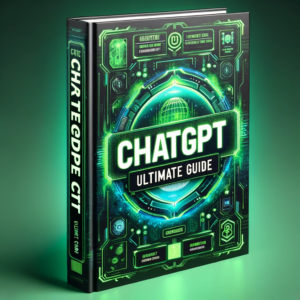Many ChatGPT users have been frustrated to see a Network Error message pop up when chatting with ChatGPT. This error message usually appears when ChatGPT cannot generate a response due to some connectivity issue on the user’s end or with OpenAI’s servers.
We know dealing with such error messages like the network error can be annoying when you just want to have a conversation.
But don’t worry, in this post, we’ll walk through all the solutions that have helped us resolve the network error and get back to chatting when it appears.
Let’s get started!
In a Hurry? Here’s The Summary
If you are having network errors while using ChatGPT, check your internet speed first. If it’s slow, try using a different internet service or your phone’s data. Next, open ChatGPT in a private browsing window and clear your browser’s history and cache. This can help if the problem is with your browser.
Ensure your router is up to date and restart it to see if that fixes the issue. If you are using a VPN or proxy, turn it off because it can sometimes cause problems with ChatGPT.
Check for a problem with OpenAI’s servers by visiting their status page. You can always ask OpenAI’s customer support for help if nothing works.
Here’s How to The Network Error in ChatGPT
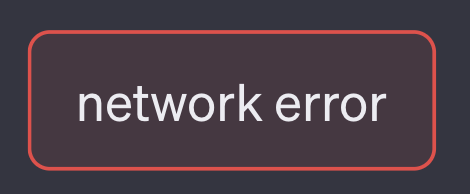
The Network Error message in ChatGPT is common but can stop you from accessing the AI assistant.
We found that the network error is often caused when you’re using ChatGPT on an unstable WiFi network.
So, follow the below troubleshooting steps, to resolve the network error issue and get back to your conversations with the chatbot:
Step #1: Run a Complete Speed Test from Multiple Locations
Thoroughly test your internet speeds using a site like speedtest.net from various locations on your network.
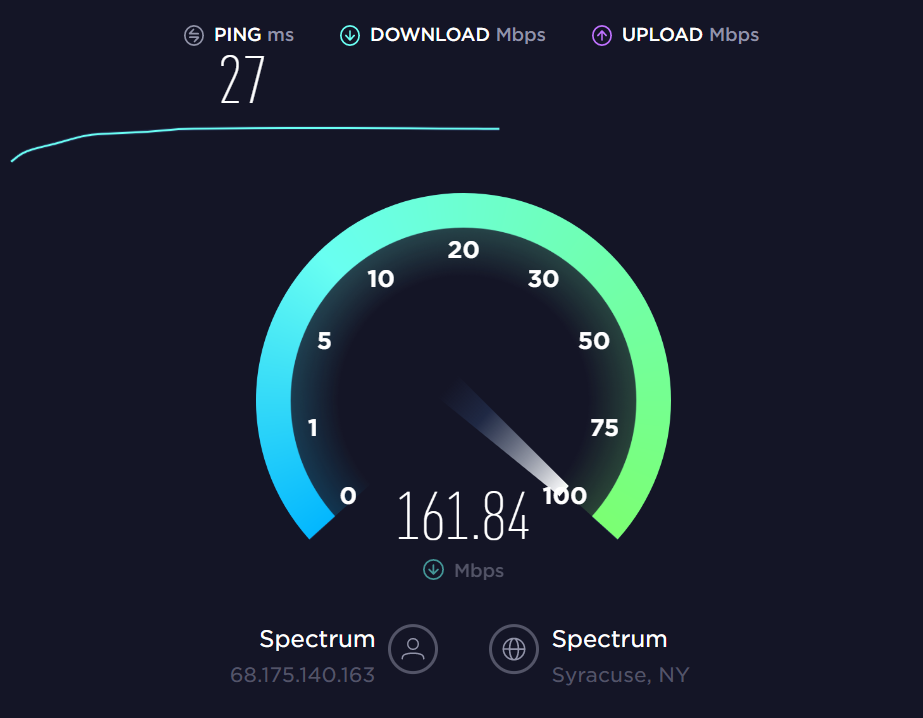
Slow speeds indicate an underlying problem with your internet plan or router capabilities.
Upgrading your service and equipment may be required for stable ChatGPT use if speeds are consistently low. You can also try tethering another device to your phone’s cellular data to find whether the issue is your home network.
Note
Check out this guide by PCMag if you don’t know how to use mobile cellular data as a WiFi network.
For example, during our test, we found that when our system was connected to our WiFi network, ChatGPT displayed network errors after 2-3 prompts.
However, when we used a hotspot with our phone’s data, the issue didn’t occur.
Step #2: Refresh ChatGPT in an Incognito Window After Clearing Browsing Data
Corrupted browser-cached data can display as connectivity errors.
Open an incognito/private browsing window and navigate to chat.openai.com. You can learn how to use private browsing or incognito on any browser by checking this helpful guide by ComputerWorld.
In Chrome, you can either use Ctrl + Shift + N to in Windows and Command ⌘ + Shift + N in Mac.
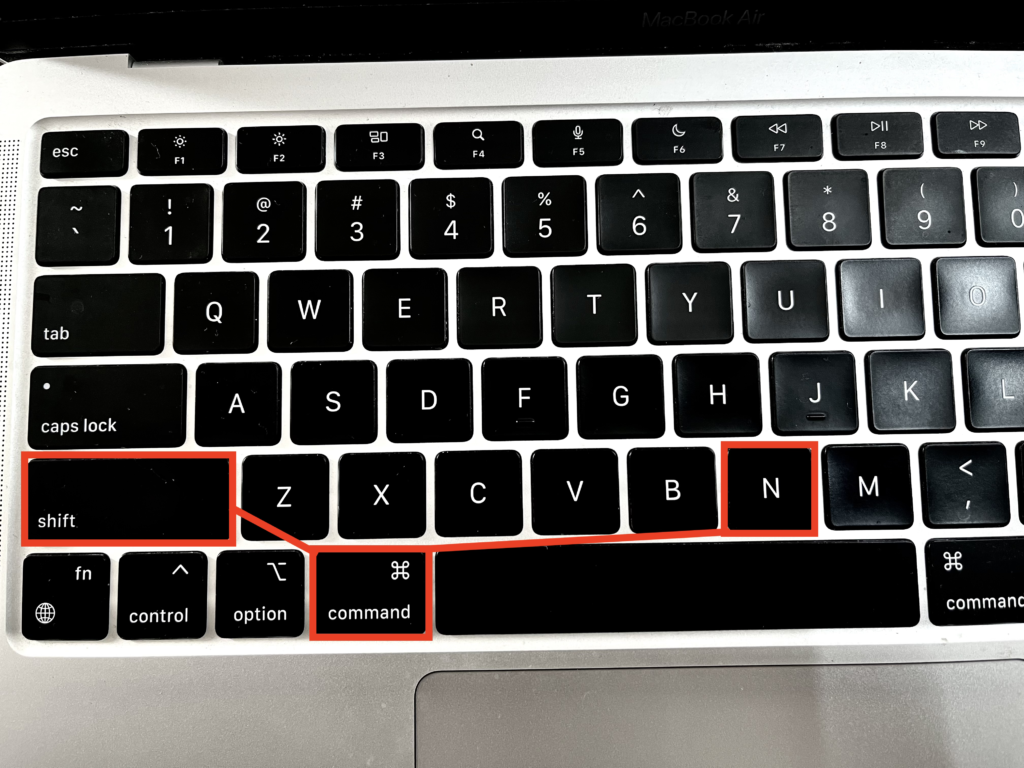
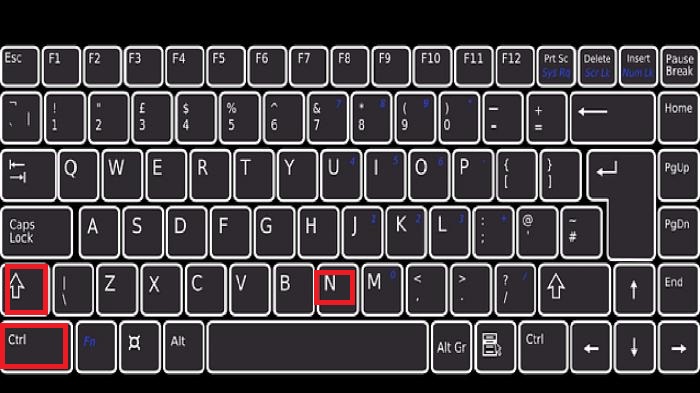
Then, clear your browser history and cache for the last 24-48 hours.
Doing this in incognito mode ensures no saved browser data interferes. Log back into the ChatGPT page and see if the network issue is resolved in the blank session.
If so, you can also clear the main browser data to fix the problem there.
Step #3: Try Alternate Browsers and Devices on the Same Network
Try launching ChatGPT in different browsers, like Firefox, Chrome, Edge, etc, on the same device to separate browser-specific problems.
Also, attempt accessing ChatGPT from a separate device like your phone when connected to the same WiFi.
If the network errors persist on multiple browsers and devices, the issue is likely at the network level rather than a device or app problem.
We tried using ChatGPT on Firefox, Brave, and Safari, and we found that network errors were more common on Brave and Firefox. However, we found no errors on Safari and Chrome’s Incognito tab.
Step #4: Inspect Router and Modem for Firmware Updates and Reboot
Log into your router admin console and check for any pending firmware updates.
Install the latest firmware to rule out bugs causing connectivity loss. Also, reboot your router and cable modem by unplugging them for 60 seconds to clear any stuck processes (this works for us almost every time due to caching issues).
Test ChatGPT afterward to see if a router reboot and fresh firmware improve the situation.
Step #6: Temporarily Disable VPN Services and Proxy Connections
VPNs and proxies redirect your traffic in ways that may conflict with ChatGPT’s connectivity.
As a test, turn off any VPN services and ensure no proxy connections are enabled on your device.
Re-test ChatGPT access to see if going directly through your home network without any tunneling fixes the problem. VPN misconfigurations are a common source of unexplainable network errors.
For example, when we use our VPN, here’s what our ChatGPT looks like:
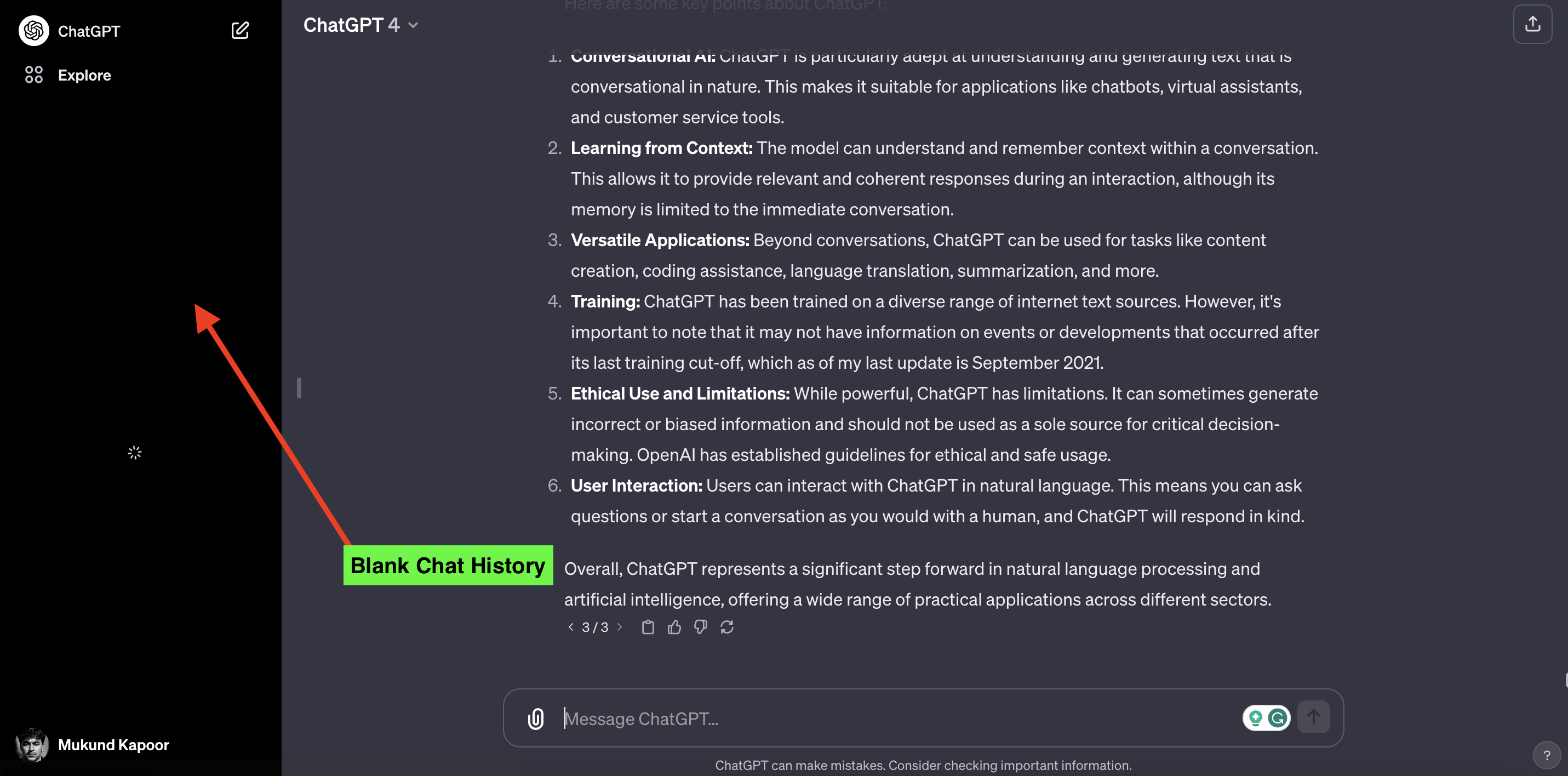
Step #7: Check OpenAI Server Status and Contact Customer Support
Head to status.openai.com to check for ongoing service disruptions that could explain network errors.
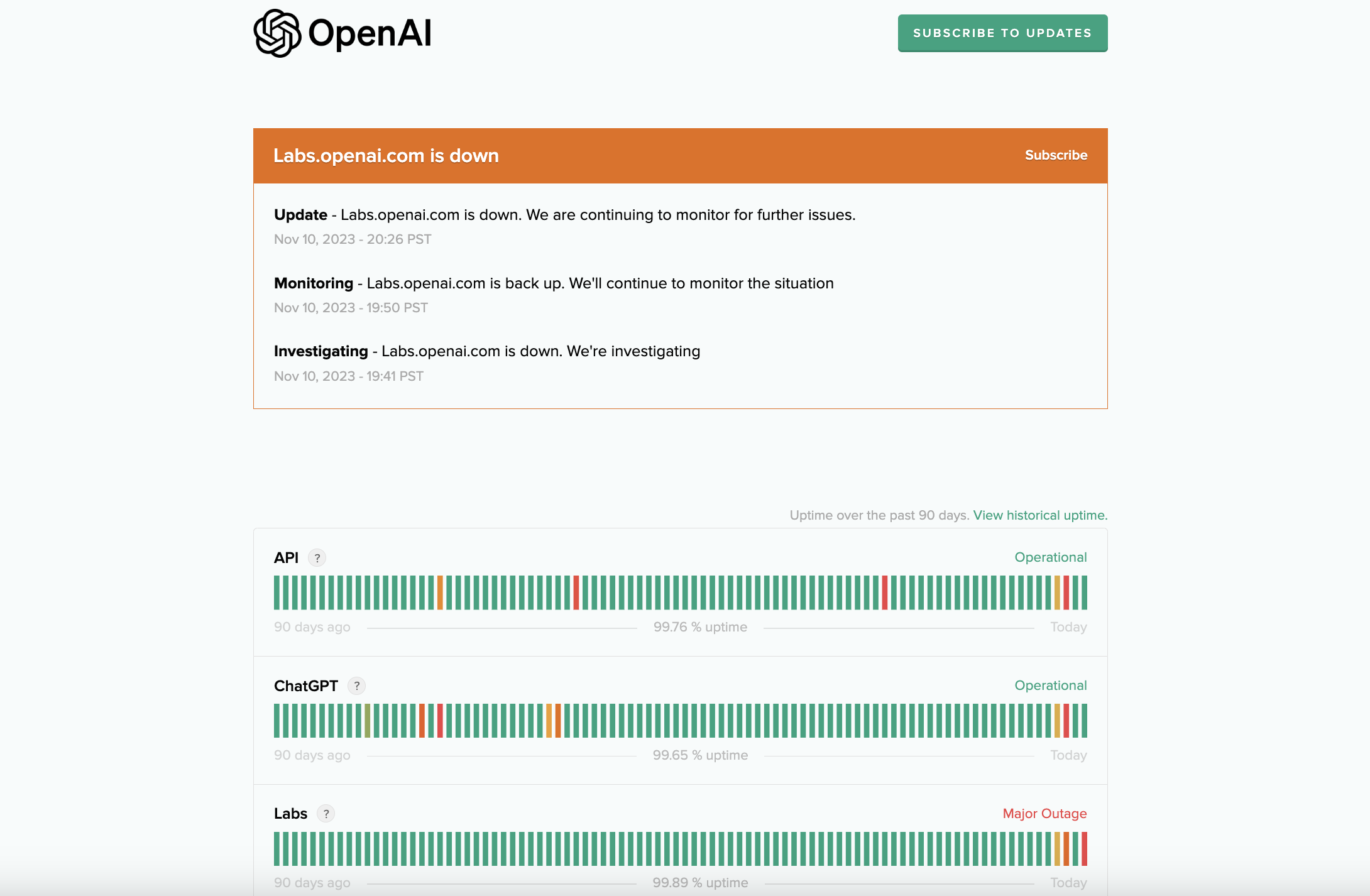
You can also contact OpenAI’s customer support via chat and provide traces from your network tests.
Support can look into your account history and identify any anomalies if the issue persists across device and network changes. They will be able to pinpoint any account-specific problems.
Reasons You’re Experiencing the Network Error in ChatGPT
The Network Error message gives no real indication of what’s going wrong.
So, after discovering some potential causes, here’s what we think is why you sometimes get multiple network errors in ChatGPT.
Reason #1: Requesting Excessively Long Responses
Asking ChatGPT to generate extremely detailed, lengthy responses places a heavy load on its backend servers.
This can overwhelm the system and cause request timeouts or failed transmissions.
As a rule of thumb, keep prompts under 500 words. For long questions, break them up into multiple smaller prompts.
Also, don’t prompt ChatGPT to provide answers in more than 2000 words; asking for longer responses is another reason for network errors in ChatGPT.
Reason #2: Sudden Traffic Spike Overwhelming Servers
During periods of abnormally high global traffic, ChatGPT’s servers become flooded.
This leads to instability and network errors when transmitting requests/responses.
Checking OpenAI’s status page will confirm any traffic surges disrupting services.
Reason #3: Internet Connection Issues or High Latency
Any lags, brief drops, or fluctuations in your internet connection manifest as network errors in ChatGPT.
Run comprehensive speed tests and switch networks if needed to rule out connectivity problems on your end. Low latency is critical.
Reason #4: Problems Caused By VPNs and Proxies
The extra routing and tunneling imposed by VPNs and proxies can conflict with ChatGPT’s networking stack.
Disable any active VPNs and ensure no proxies are enabled system-wide or in your browser. This eliminates them as the cause.
And that’s it. We think these are the only common reasons why you might experience ChatGPT’s network errors, and by dodging the above potential causes, you can avoid errors in ChatGPT too.
The End!
Dealing with Network Error messages in ChatGPT can be annoying, but hopefully, following the above steps, you can start using ChatGPT again smoothly.
The key is methodically isolating the root cause – whether it’s your internet connection, VPN, browser, or other factors.
Remember to check OpenAI’s status page if all else fails, as large-scale traffic spikes can disrupt services.
Let us know in the comments if any of these solutions worked for you or if you discovered another effective technique to help the community.