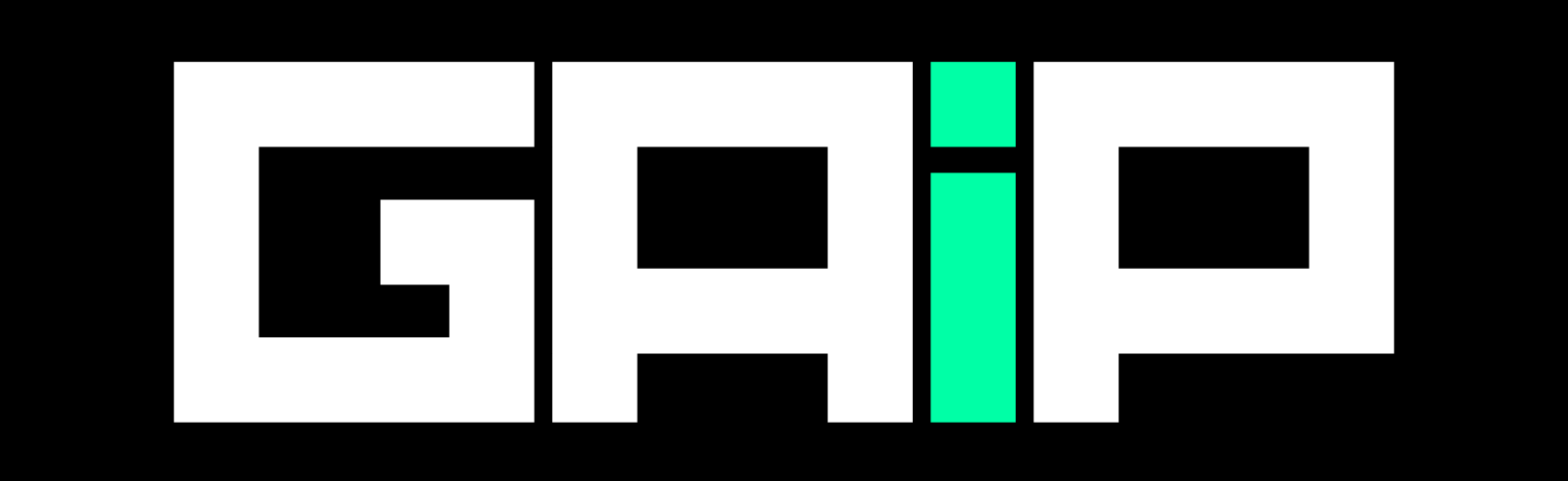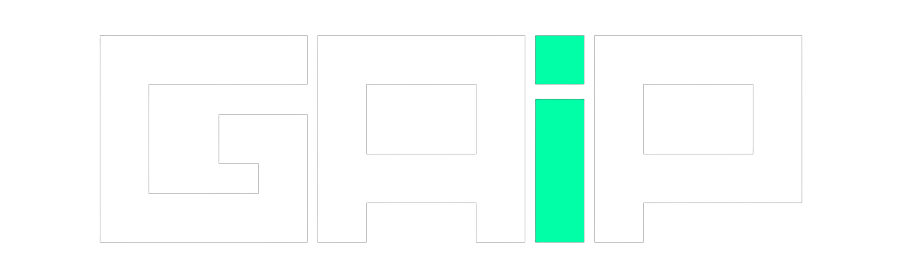Use this Midjourney prompt builder to generate the best prompts for your AI art and copy the generated prompt directly into your Midjourney app.
Midjourney Prompt Generator
Steps to Use the Above Midjourney Prompt Generator / Builder
If you use Midjourney to generate AI images and artwork, you might know how frustrating it is to write prompts manually. But, with our Midjourney Prompt Generator, you can easily generate prompts in seconds.
Follow these steps to get started:
Step 1: Input Your Subject
Type what you want your image to show in the Image Subject Prompt field.

For example, if your primary subject is a “futuristic City that is underwater,” then that’s your subject.
Step 2: Link to Image
Sometimes, you have an image link that you want to refer to Midjourney to edit or regenerate something close to it.

If you have a specific image you want to use as a reference, paste its link in the Image Link field.
Step 3: Choose the Style
If you have a favorite artist or style, use the Theme/Style and Artist fields to inupt it.
In case, you’re not familiar with AI art styles, and artist names, refer to this style directory or this Github repository and choose the one that you like.
Step 4: Set Aspect Ratio
Aspect Ratio is about the shape of the image. Choose a size like “16:9” for a wide picture in the Aspect Ratio box. You can also choose any aspect ratio like 1:1, 7:4, and more.
Step 5: Add Details
Now, fill in the other fields to complete your prompt. You can optionally leave the fields if you want to.
The prompt will be generated in the end based on your inputs only.
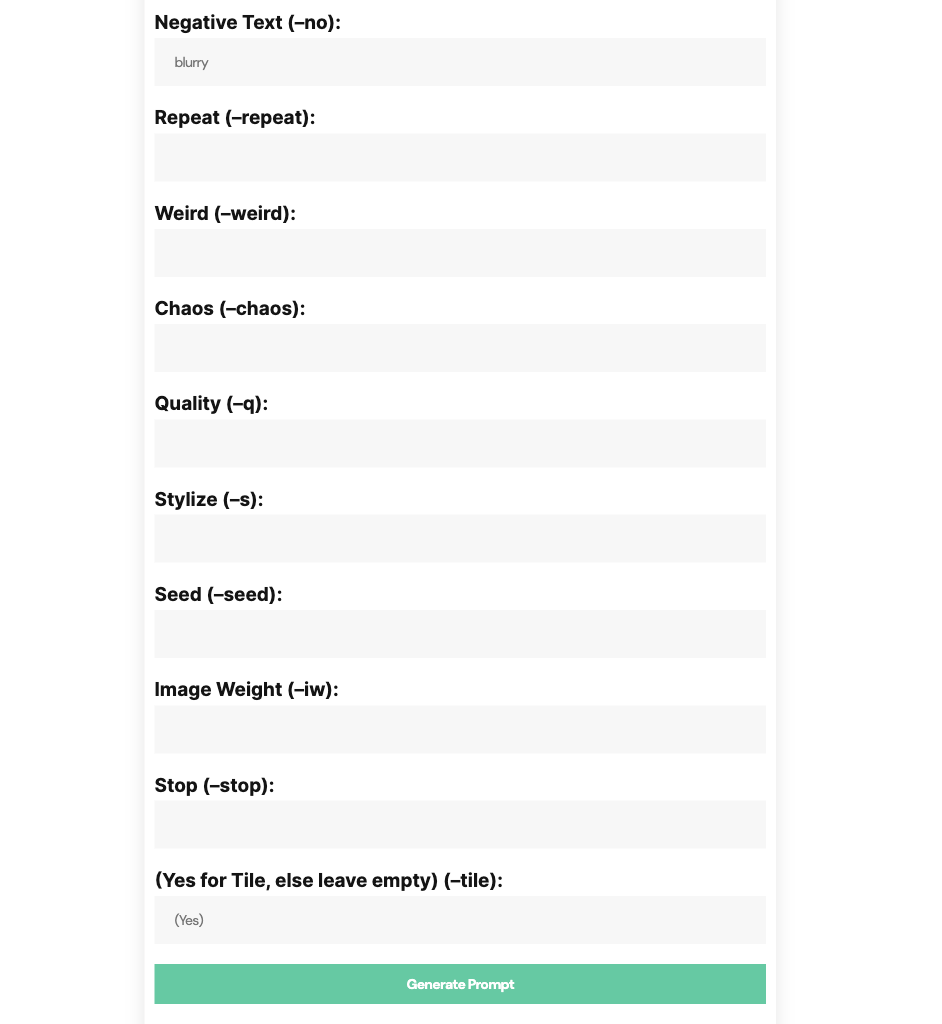
Here are some of the other fields which you can fill:
- Negative Text (Recommended): If you don’t want something, like blurred images, two faces, or low quality, then you should fill this field. You can copy a lot of negative prompts from this guide.
- Repeat: Make many images at once with this.
- Weird: To get strange images, set a number.
- Chaos: Makes the image different and unexpected. High numbers make it very different.
- Quality: Choose how clear the image is. High numbers make it clearer.
- Stylize: Changes how strong the style is.
- Seed: A special number to make unique images.
- Stop: Decide when to stop the image generation. A smaller number means blurrier images.
- Tile: For repeating patterns.
Step 6: Copy the Prompt
Finally, hit the Copy button, and your Midjourney prompt will be automatically copied to your clipboard.
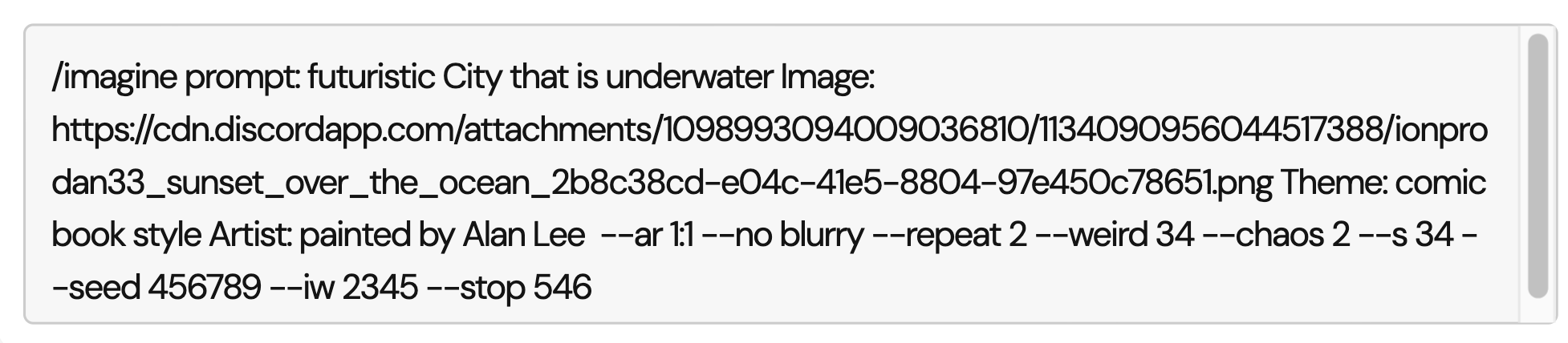
Next, enter the prompt in the Midjourney Discord app, and start generating the best AI images.
Next, Check Out More Useful Resources
Do not forget to check out our resources on AI artworks and AI prompts. Here are some of our best: