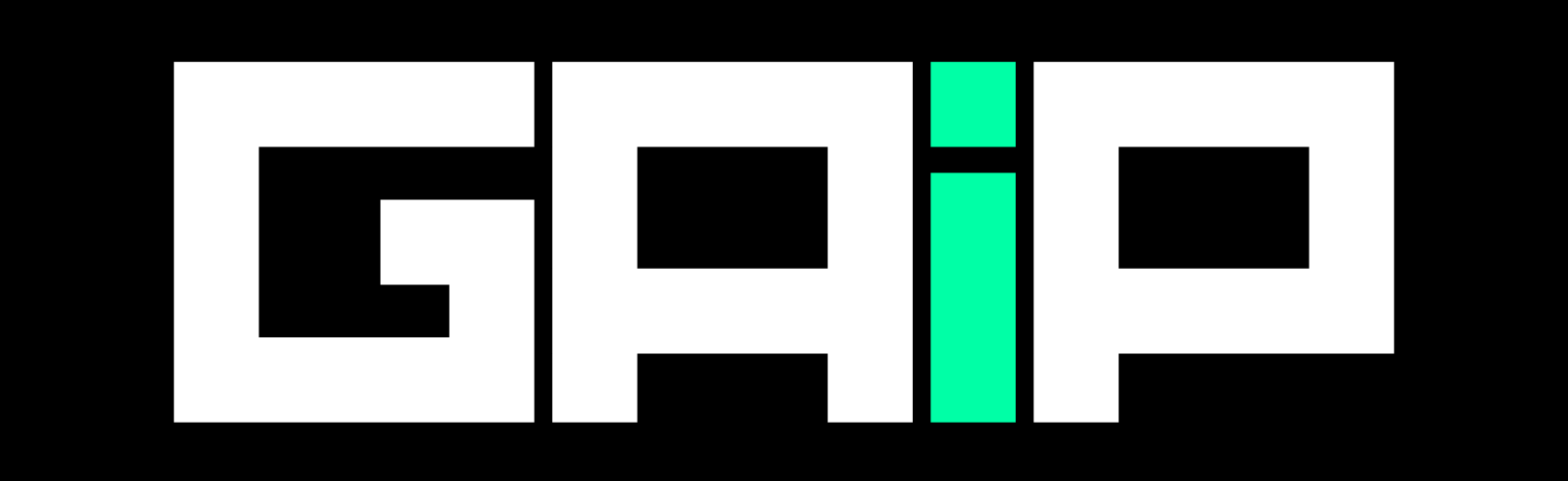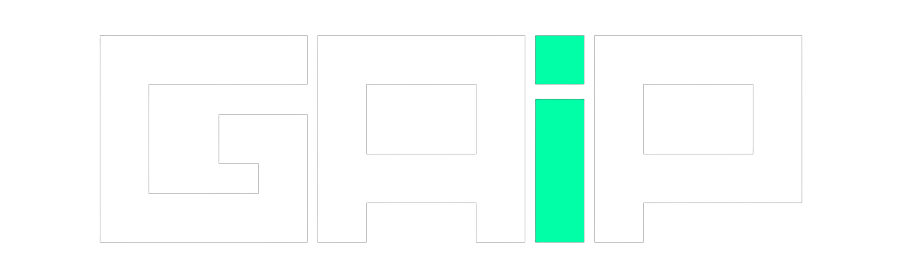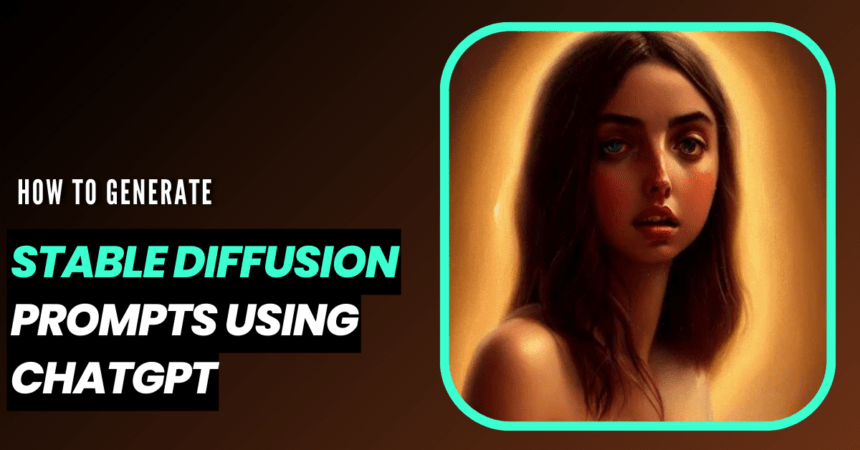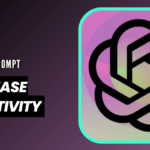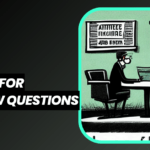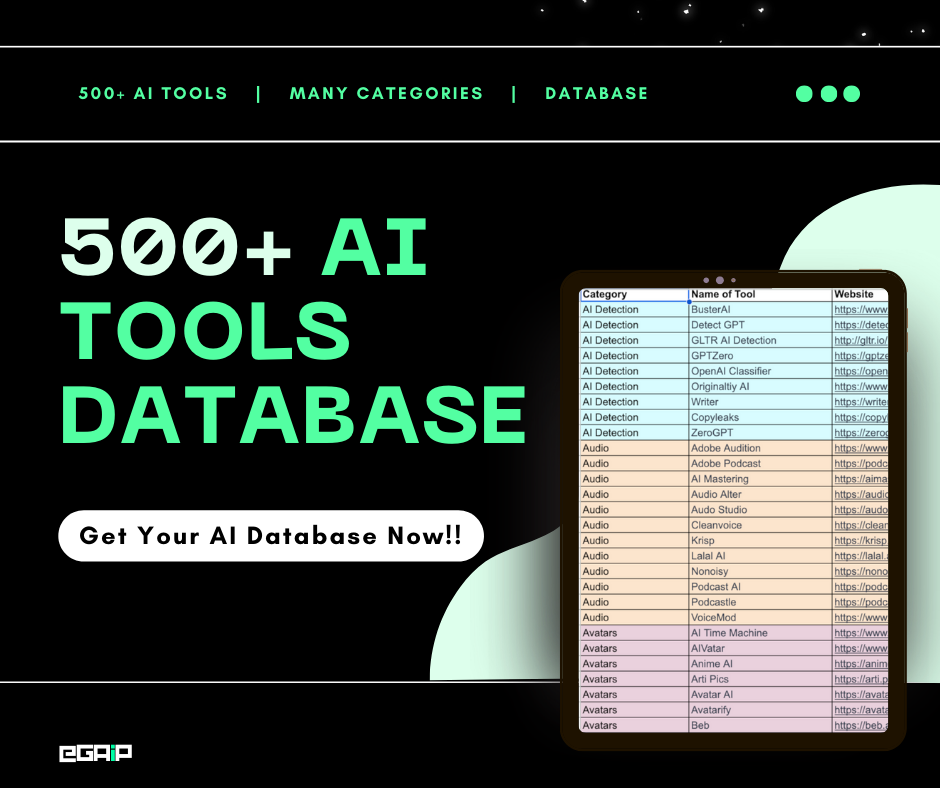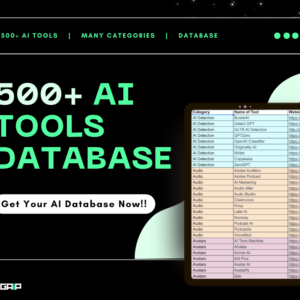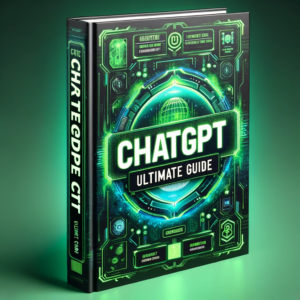Want to get Stable Diffusion prompts using ChatGPT?
Stable Diffusion is the best AI image and art generator on the web. Like any Ai art generator, it uses prompts, but always brainstorming prompt ideas is not practical.
That’s why we will show you how you can easily generate Stable Diffusion prompts for yourself using ChatGPT in this step-by-step guide.
So let’s get started!
What is Stable Diffusion & Why It’s So Hard to Create Prompts
Stable Diffusion, a groundbreaking deep learning, text-to-image model developed in 2022, offers a new avenue for generating high-quality images based on text descriptions.
However, crafting effective prompts for Stable Diffusion can prove challenging due to the specificity and detail required.
Each prompt must consider various factors, including the subject, medium, style, artist, website, resolution, additional details, color, and lighting.
This is where OpenAI’s GPT models, like ChatGPT, can play a significant role.
Leveraging the capability of GPT models to generate detailed and creative text, users can automate the process of creating detailed prompts suitable for Stable Diffusion.
By feeding the model with a brief description or a set of keywords, users can get back an elaborated and precise prompt, ready to be used in Stable Diffusion.
This way, even those with limited experience can easily generate AI image prompts tailored to their needs.
Let’s check out how you can create Stable Diffusion prompts with ChatGPT.
Steps to Generate Stable Diffusion Prompts Using ChatGPT
It is not hard to generate Stable Diffusion prompts using ChatGPT; you can easily create them if you’re familiar with Stable Diffusion parameters like seed, samplers, and other important ones.
But don’t worry; we have shared simple steps that you can use to create Stable Diffusion prompts easily with GPT.
Note
Remember that the later versions of ChatGPT are more accurate. Try to use the paid version and then follow the steps below.
Step 1: Accessing the ChatGPT Platform
You can start making steady diffusion prompts by going to chat.openai.com, which is the OpenAI website for ChatGPT.
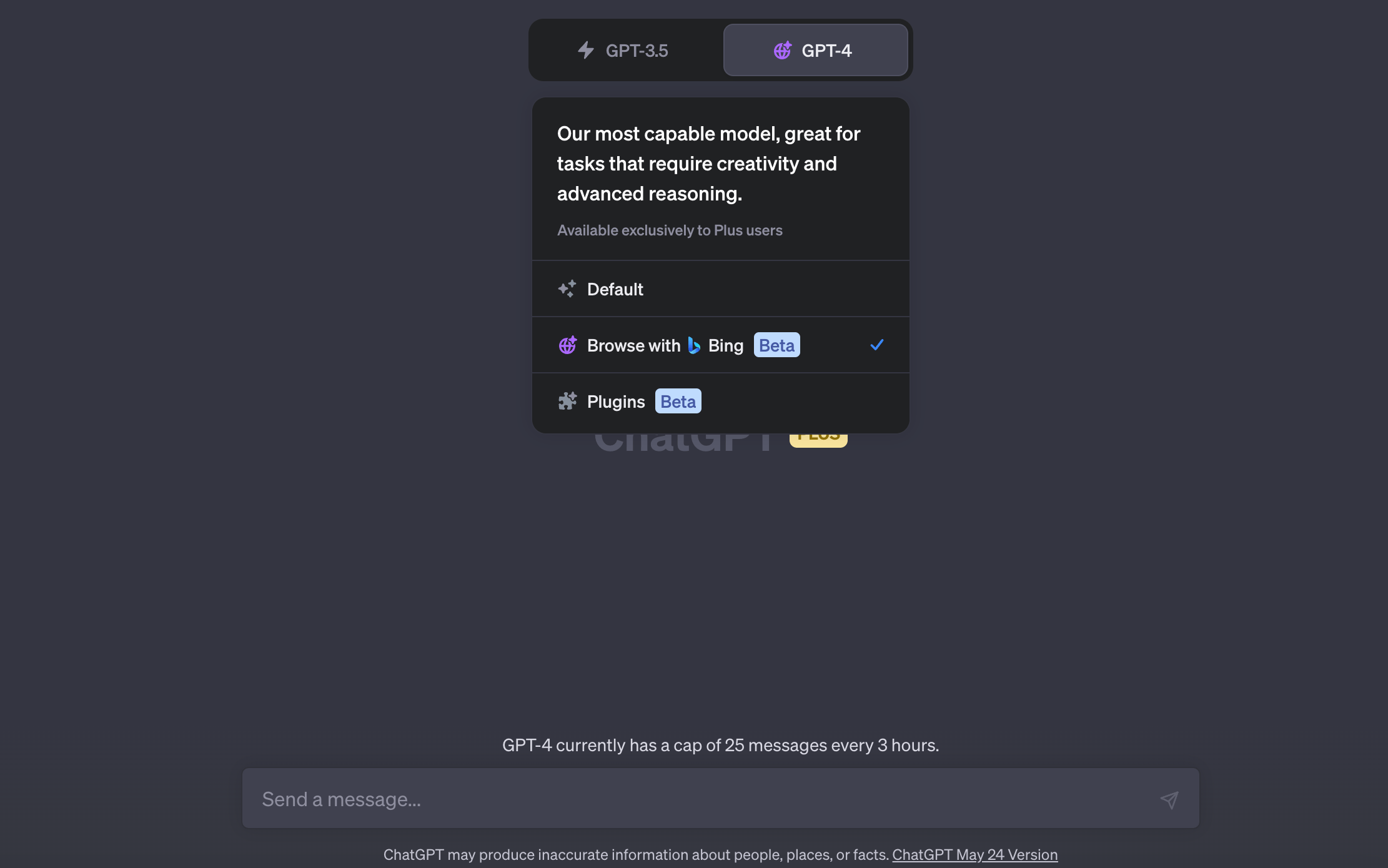
To ensure a fresh start, it’s crucial to click the “+ New Chat” button found on the left-hand panel.

This initiates a new chat, enabling you to avoid any potential influence from previous conversation history.
Step 2: Crafting a Thorough Prompt Request
Now that you’ve successfully initiated a conversation with ChatGPT, you must articulate your request carefully.
Let’s assume you’re seeking to produce prompts for a detailed illustration portrait, follow these sub-steps:
a. Explicitly Define Image Style
This involves pinpointing the exact style of image you envision.
If, for instance, you’re keen on a “photorealistic close-up illustration”, this requirement needs to be clearly stipulated in your request.
Such precision helps eliminate ambiguity and enhances the AI’s understanding of your desired output.
b. Establish a Fixed Subject
A critical aspect of consistent output involves designating a fixed subject.
This element can span across a broad range: from objects, animals, landscapes, to individuals.
For instance, if you choose a specific celebrity, such as “Ana de Armas”, this subject serves as a potent keyword.
It heavily influences not only the appearance of the portrait but also significantly dictates the style and composition of the prompts generated by ChatGPT.
c. Leverage Priming with Examples
To further streamline the ChatGPTs’ prompt output, provide two or more examples of the desired prompt.
This practice essentially offers a blueprint for ChatGPT, enhancing its comprehension of your expectations.
These examples should ideally be in line with your chosen image style and subject.
Your assembled ChatGPT prompt may resemble:
Examples of high-quality prompts for a stunning close-up photorealistic illustration of Ana de Armas for text-to-image models (Stable Diffusion, midjourney, or Dalle2) are:
- "A dreamy, vibrant portrait of Ana de Armas; aesthetically pleasing anime style, trending on popular art platforms, minutely detailed, with precise, sharp lines, a composition that qualifies as an award-winning illustration, presented in 4K resolution, inspired by master artists like Eugene de Blaas and Ross Tran, employing a vibrant color palette, intricately detailed."
- "A portrait exuding Alberto Seveso and Geo2099's distinctive styles; an ultra-detailed and hyper-realistic portrayal of Ana de Armas, designed with Lisa Frank aesthetics, featuring popular art elements such as butterflies and florals, sharp focus, akin to a high-quality studio photograph, with meticulous detailing, made famous by artists such as Tvera, Wlop, and Artgerm."
For example, when we gave ChatGPT with more examples and some system prompts to act as Stable Diffusion prompt generator, it provided us with many prompts like these:
- Prompt a: “portrait of ana de armas eating pizza, intricate, elegant, glowing lights, highly detailed, digital painting, artstation, concept art, smooth, sharp focus, illustration, art by wlop, mars ravelo, and greg rutkowski”

- Prompt b: “Ana de Armas in American Psycho (1999)”

Step 3: Evaluating ChatGPT’s Output
Following your comprehensive request, ChatGPT will respond with a collection of innovative prompts tailored to match your specified style and subject.
You can directly incorporate these prompts into the Stable Diffusion v1.5 using your preferred settings.
To ensure the exclusion of undesirable characteristics in the generated art, it’s recommended to use an appropriate negative prompt, such as:
codeugly, tiling, poorly drawn hands, poorly drawn feet, poorly drawn face, out of frame, extra limbs, disfigured, deformed, body out of frame, bad anatomy, watermark, signature, cut off, low contrast, underexposed, overexposed, bad art, beginner, amateur, distorted face
Step 4: Adjusting Prompts for Different Scenarios
ChatGPT’s versatility allows you to adjust your prompt request based on the situation.
For instance, if you want to generate full-body portraits instead of close-ups, simply include “full-body” in your question and prompt examples.

Your revised request might look like:
Examples of high-quality prompts for stunning photorealistic full-body illustration of Ana de Armas for text-to-image models (Stable Diffusion, midjourney, or Dalle2) are:
- Full-body portrayal of a jubilant Ana de Armas, detailed anime realism, trending on Pixiv, minute detailing, sharp and clean lines, award-winning illustration, 4K resolution, inspired by Eugene de Blaas and Ross Tran's artistry, vibrant color usage, intricately detailed.
- Full-body depiction of Ana de Armas, Alberto Seveso and Geo2099 style, an intricately detailed and hyper-realistic image in Lisa Frank style, trending on Artstation, butterflies and florals, sharp focus akin to a studio photograph, intricate details, praised by artists Tvera, Wlop, and Artgerm.
Step 5: Requesting Additional Similar Prompts
Should a particular prompt captivate you, you can solicit more similar examples from ChatGPT.
A simple request can be:
"I find the third prompt useful. Could you provide more examples in a similar style?
"
This tells the AI to give you more options in the same way that you liked.
This level of customization is key to making sure that the generated diffusion messages really match what you had in mind from the start.
Watch this Video on Using ChatGPT to Create Stable Diffusion Prompts
Ready to Generate Stable Diffusion Prompts With ChatGPT
And that’s it! You now have a good idea of how to use ChatGPT to make prompts for Stable Diffusion that are complex and full of information.
You’ve gone through the step-by-step process that will help you tap into the creative potential of AI and build your own unique artistic vision.
With Stable Diffusion, you’re just getting started on an exciting trip. As you move forward, you’ll find a lot of ways to learn more about this advanced AI method and get better at using it.
To help you keep learning, check out our chosen Stable Diffusion resources:
- 55 Best Stable Diffusion Pixel Art Prompts
- How to Use img2img in Stable Diffusion (Step-by-Step)
- How To Install Stable Diffusion In Windows (In 5 Minutes)?
- 40 Best Stable Diffusion Prompts For Logos That You Must Try
- 50 Best Stable Diffusion Clothes Prompts To Design Awesome Characters
Want to learn more about Ai? Subscribe to our newsletter ⬇