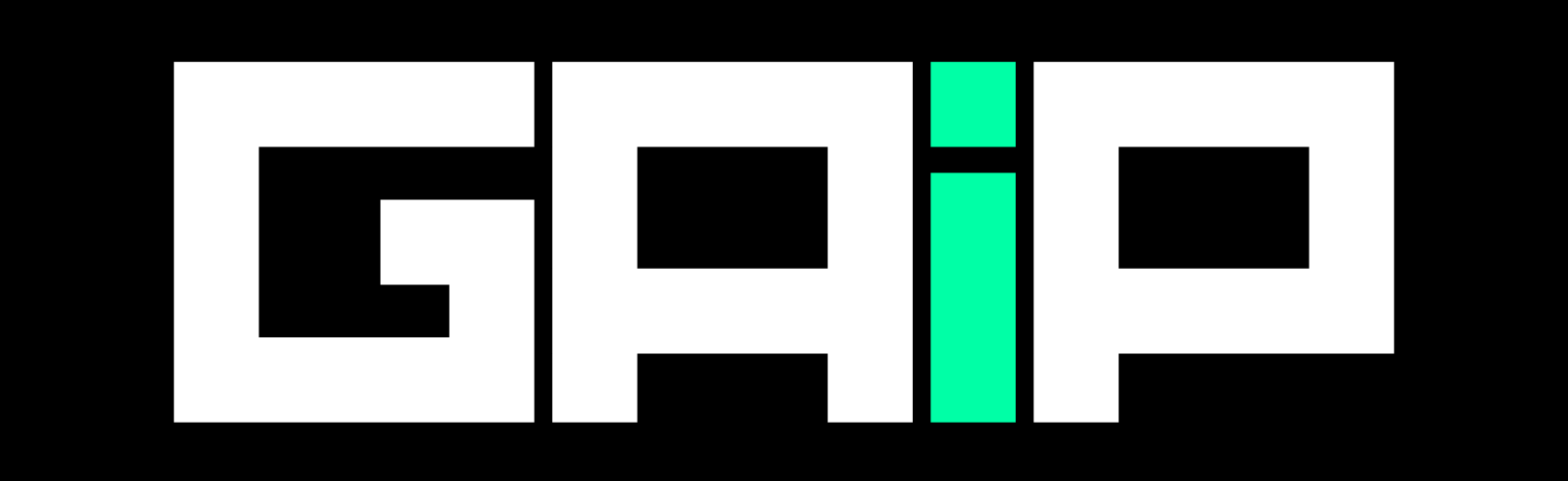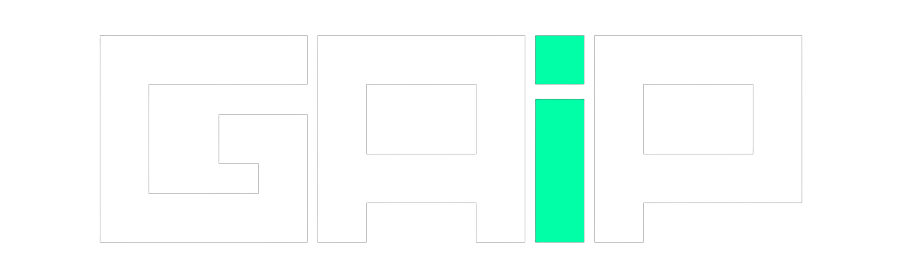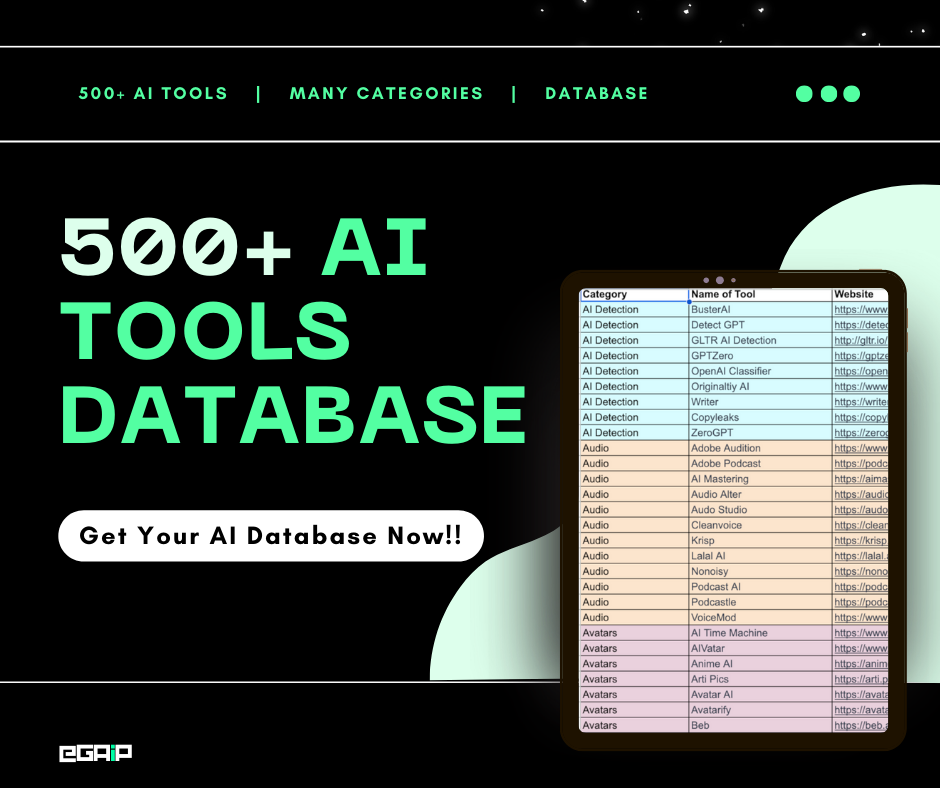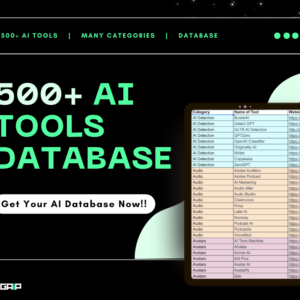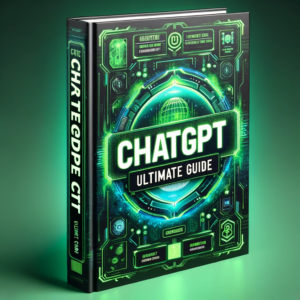Want to cancel your Midjourney subscription?
It’s simple and easy; just follow this guide, and you’ll be able to easily cancel your Midjourney plan and save yourself from the next billing cycle (really, nobody wants to pay for an AI tool that’s not being used.)
Let’s begin!
Steps to Cancel Your Midjourney Subscription
In order to cancel your Midjourney AI membership, follow these few steps:
Step 1: Navigate to the Midjourney Account Page
The first step in the process of canceling your Midjourney subscription involves going to the official Midjourney account page.
This can be accessed through the link: https://www.midjourney.com/account/.
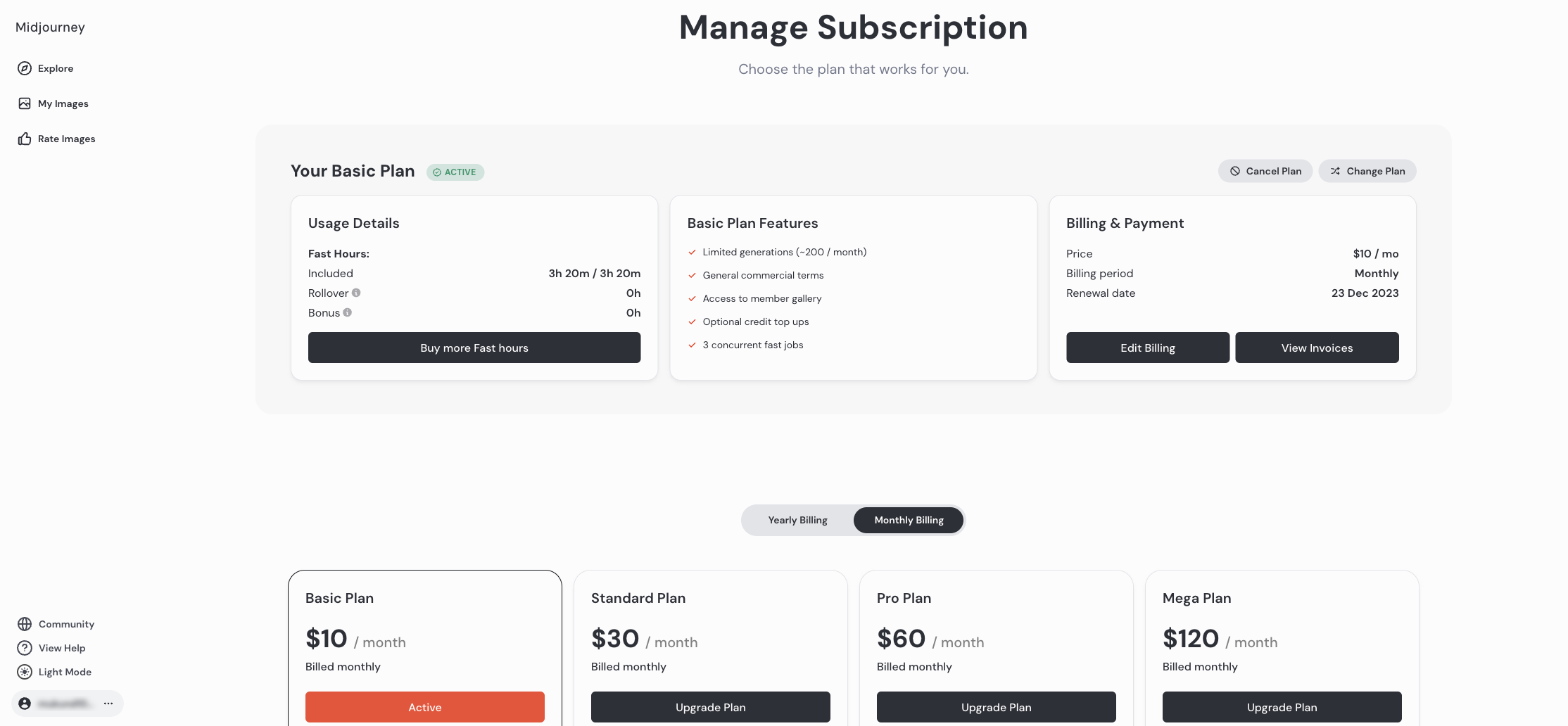
Here, you will find all the necessary options to manage, modify, or cancel your subscription as per your needs.
Step 2: Log in to Your Account
Upon reaching the Midjourney account page, if you are not logged in already, you will need to sign in.
This involves authorizing the Midjourney Bot to access your Discord account. Clicking on the Sign In button will lead you to a prompt where you need to authorize this access.
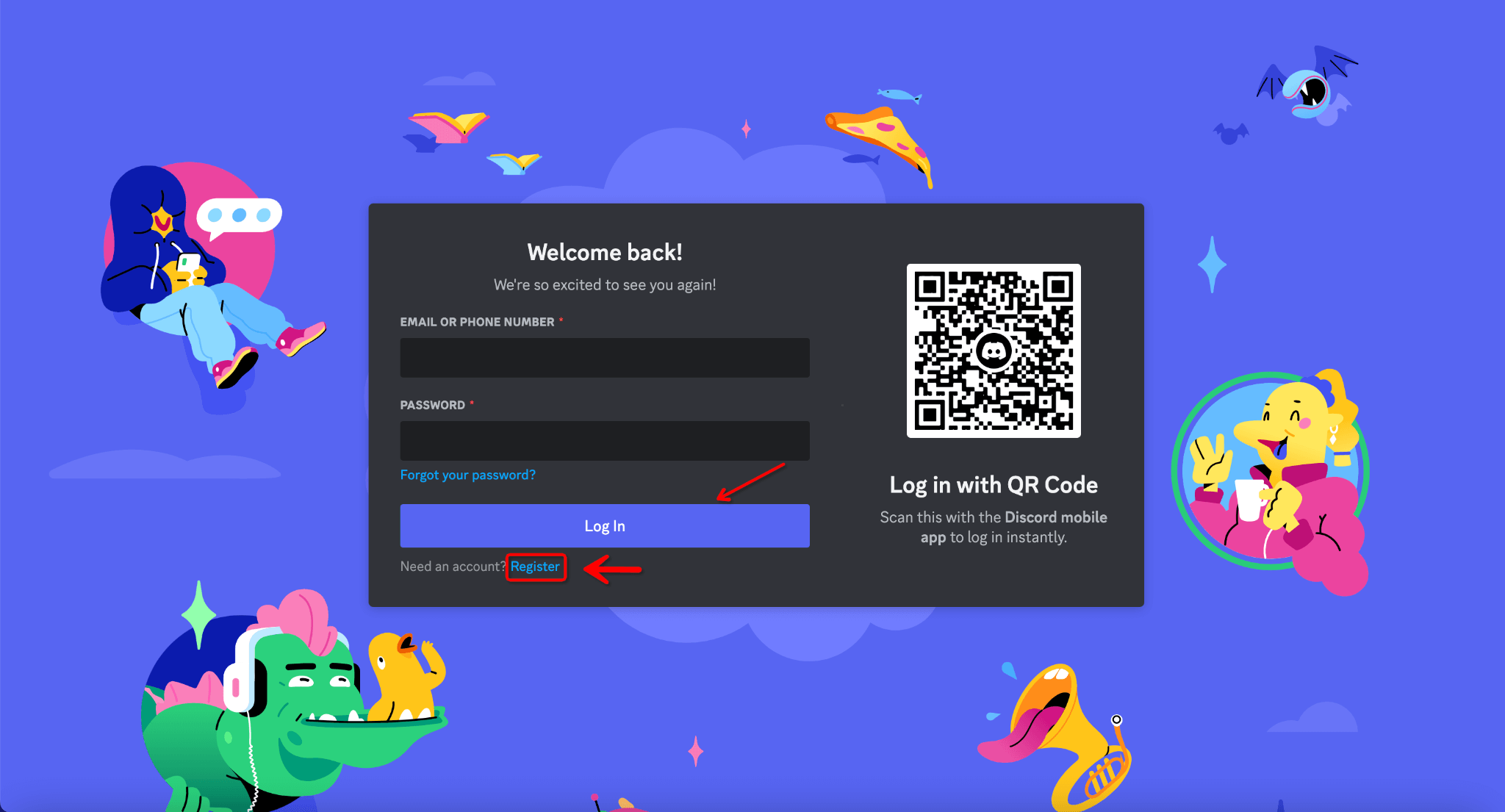
This step is crucial as it connects your Discord account with Midjourney, allowing you to manage your subscription, so choose the account with which you purchased the Midjourney plan.
Step 3: Accessing the Manage Subscriptions Section
Once you have successfully logged in, you should locate and click on the Manage Subcription option. This is typically found in the left pane of the dashboard.
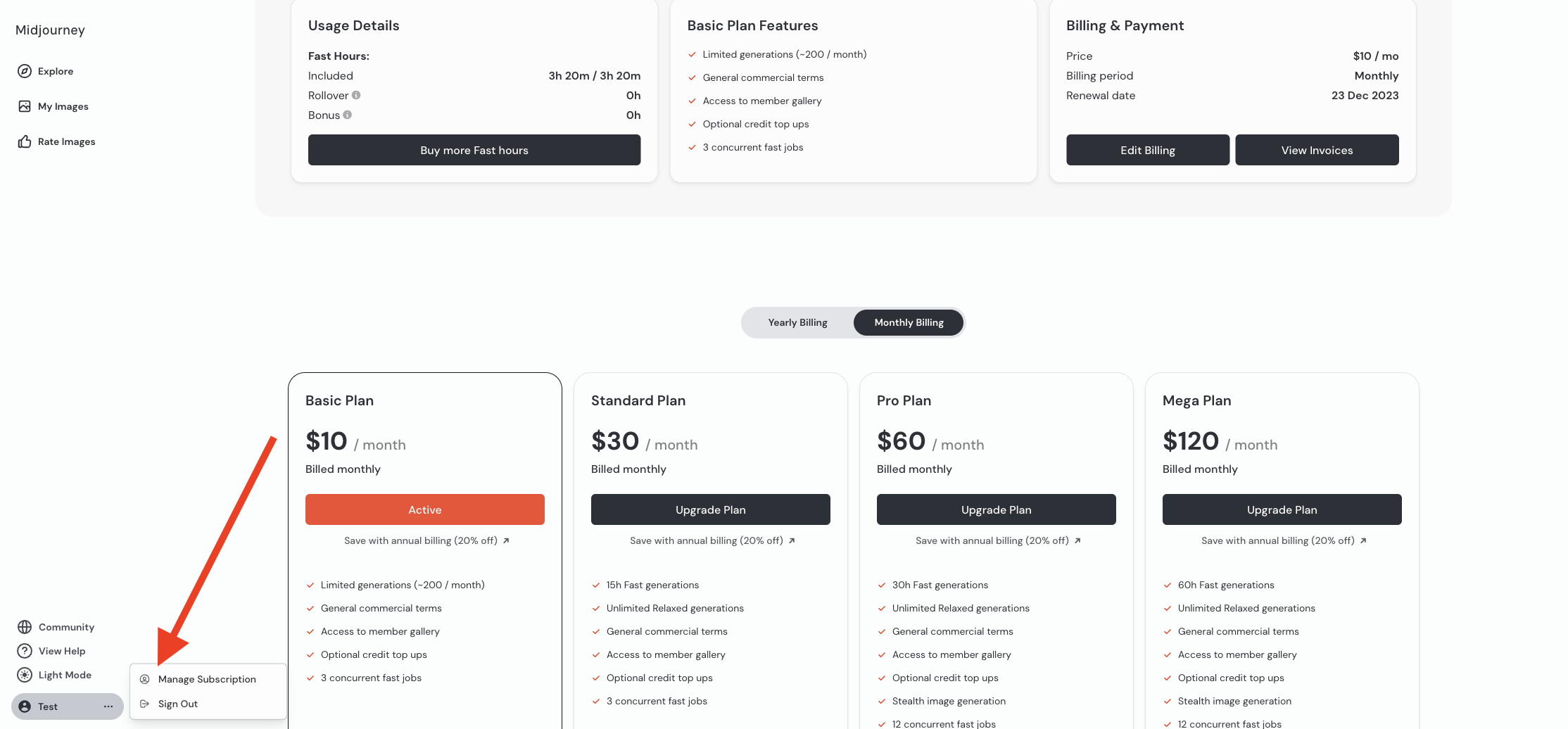
Clicking on this will direct you to a section that displays all the details related to your current plan, including features, billing cycle, and other relevant information.
OR
You can also unsubscribe to Midjourney and access your accounts. The Subscription page is by prompting /subscribe in Midjourney’s Discord. Then click the Manage Account button from the pop-up which will appear when you enter /subscribe in Discord.
A pop will appear after you hit the Manage Account button, now click Visit Site.
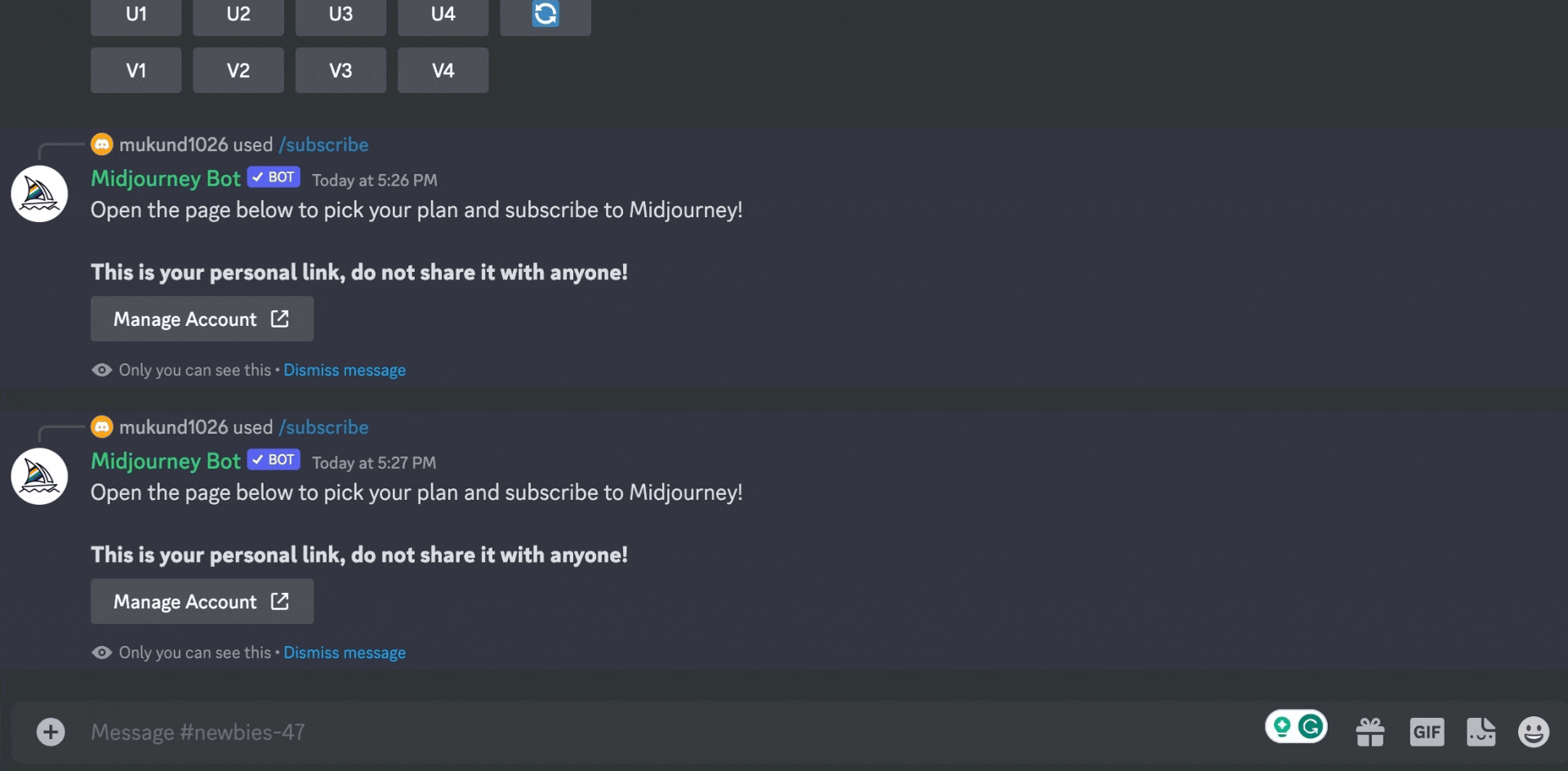
Step 4: Click the Edit Billing Option
In the Manage Subscriptions section, look for a tab that says Billing & Payment next to the details of your current plan features.
Upon clicking this, you will be presented with an option labeled Cancel Plan or Edit Billing. Click any of them.
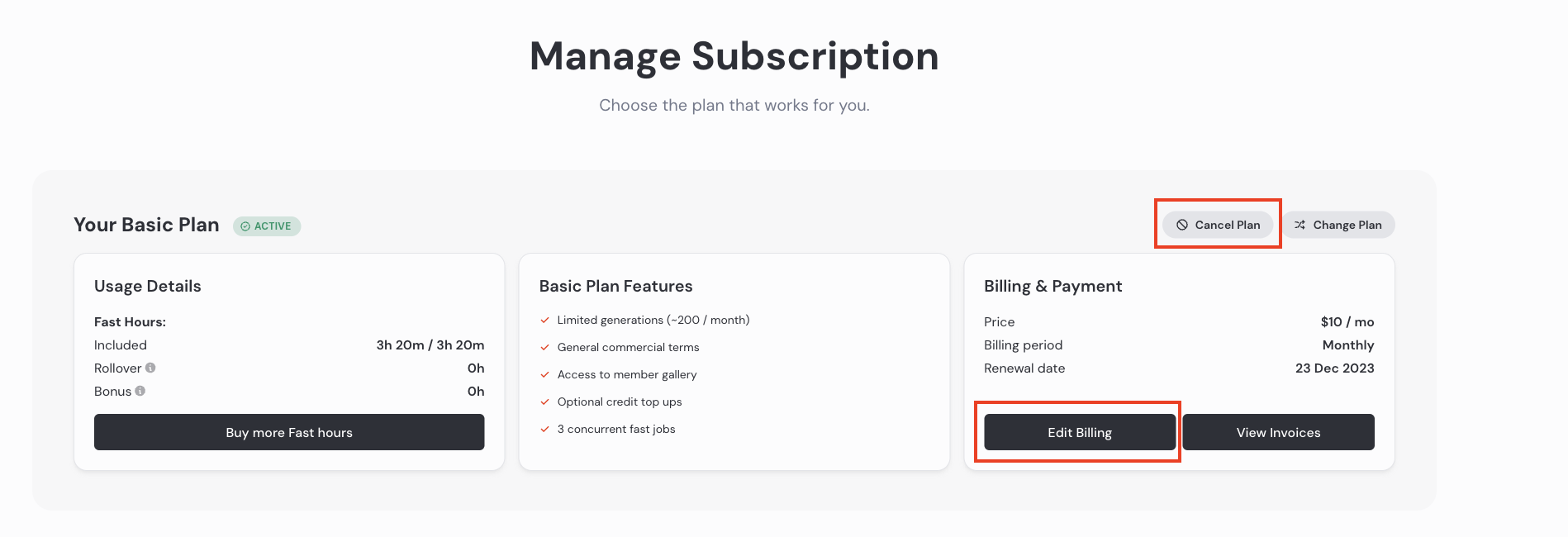
In our case, the Cancel Plan button was not there, but after clicking the Edit Billing button, we were redirected to the Cancellation page.
Step 5: Confirming the Cancellation
After you click on Cancel Plan, a confirmation message will pop up. This message informs you about the effective date of cancellation, which is typically at the end of your current billing cycle.
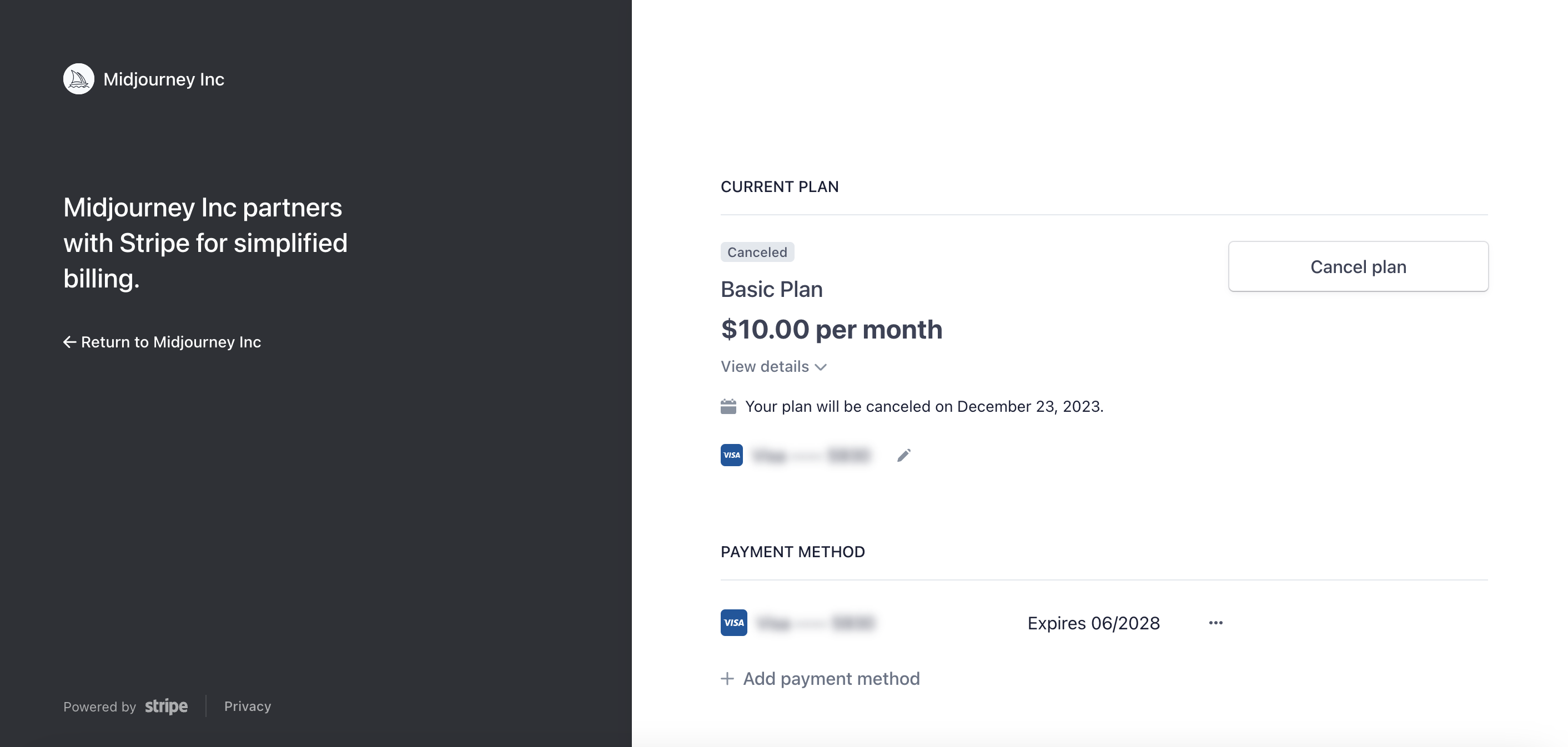
To proceed, you need to click on Confirm Cancellation.
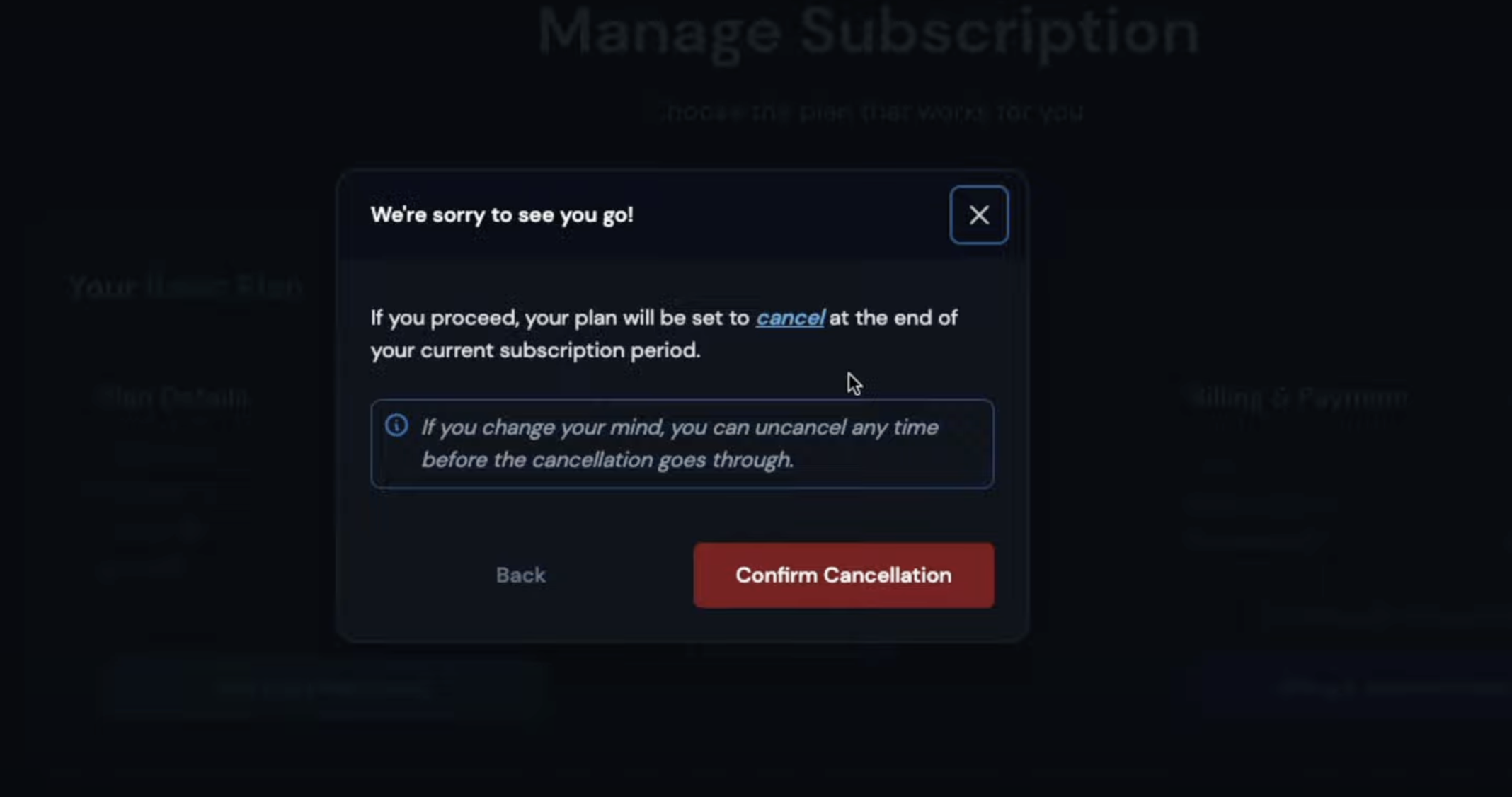
It’s important to note that your subscription benefits, such as access to the community gallery and bulk download tool, will remain active until the end of the billing period.
Note for Refunds
Midjourney offers refunds under certain conditions. You are eligible for a refund if your total GPU usage is less than 20 minutes, including time spent in Relax Mode. This refund option will automatically appear when you proceed with the cancellation of your subscription.
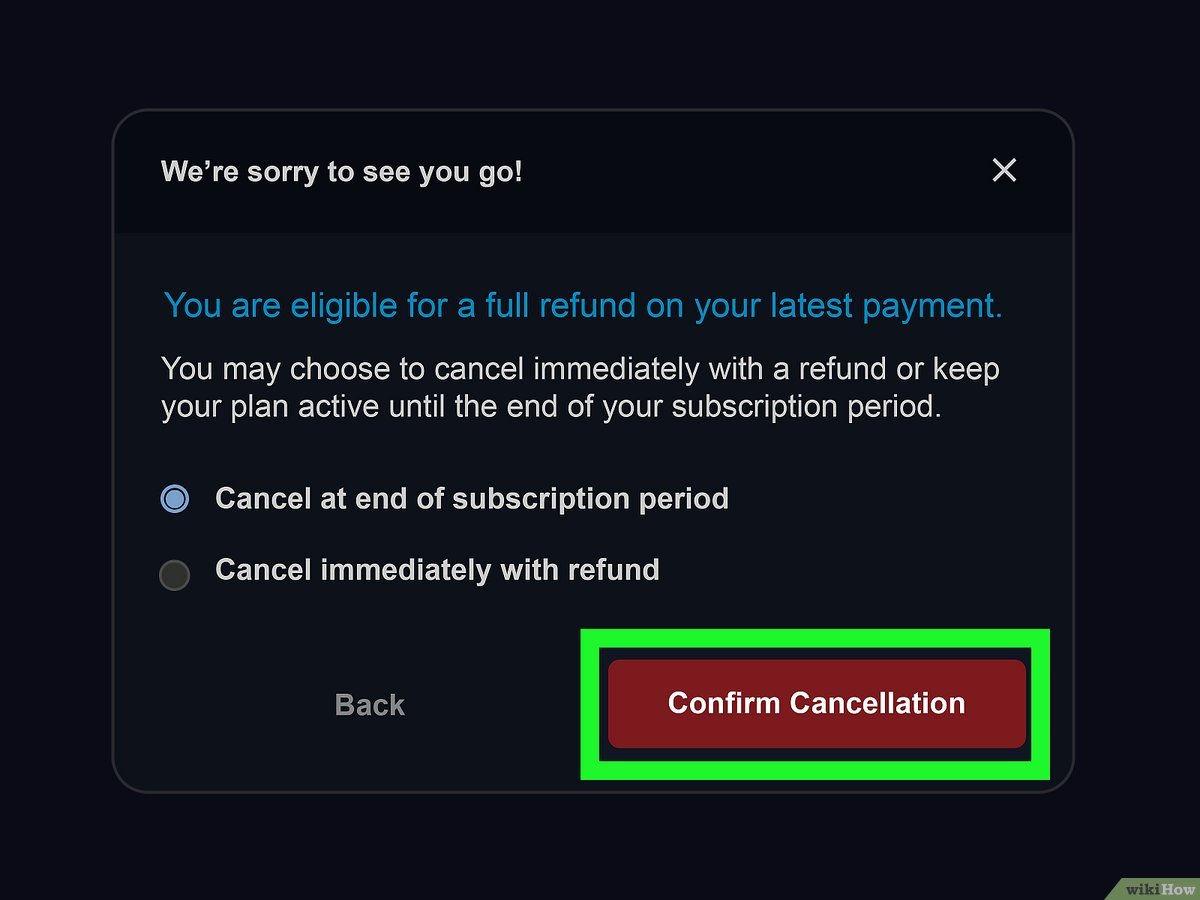
If you opt for a refund, the amount will be reversed to your card, and the original charge will be removed from your statement within 10 business days.
After completing these steps, your subscription to Midjourney will be successfully canceled. It’s good to remember that any images you create during your subscription period are not deleted.
You also have the option to resubscribe in the future by revisiting the same account page, which you can do by clicking the Renew Plan button in the Manage Subscription page.
The End!
And that’s it. We hope this tutorial helped you cancel your Midjourney plan, and do not forget to check out more of our posts (oh, and bookmark this resource for future use😉).