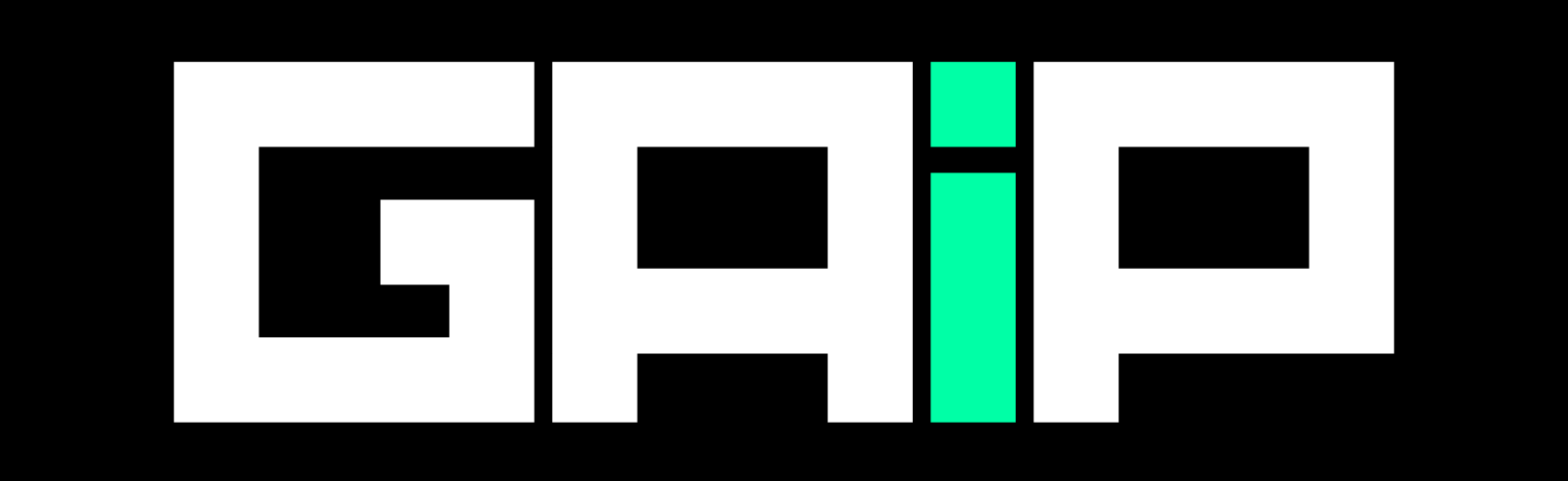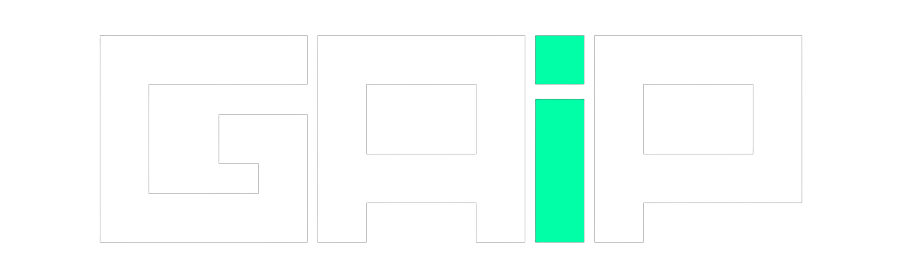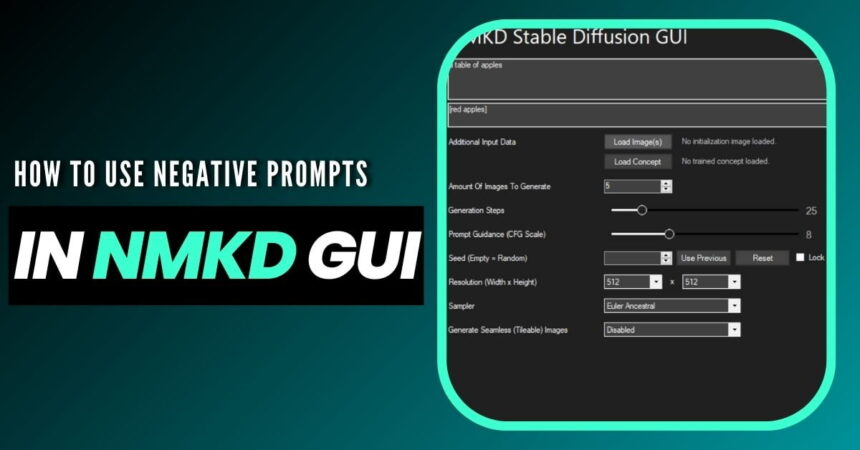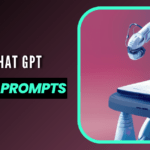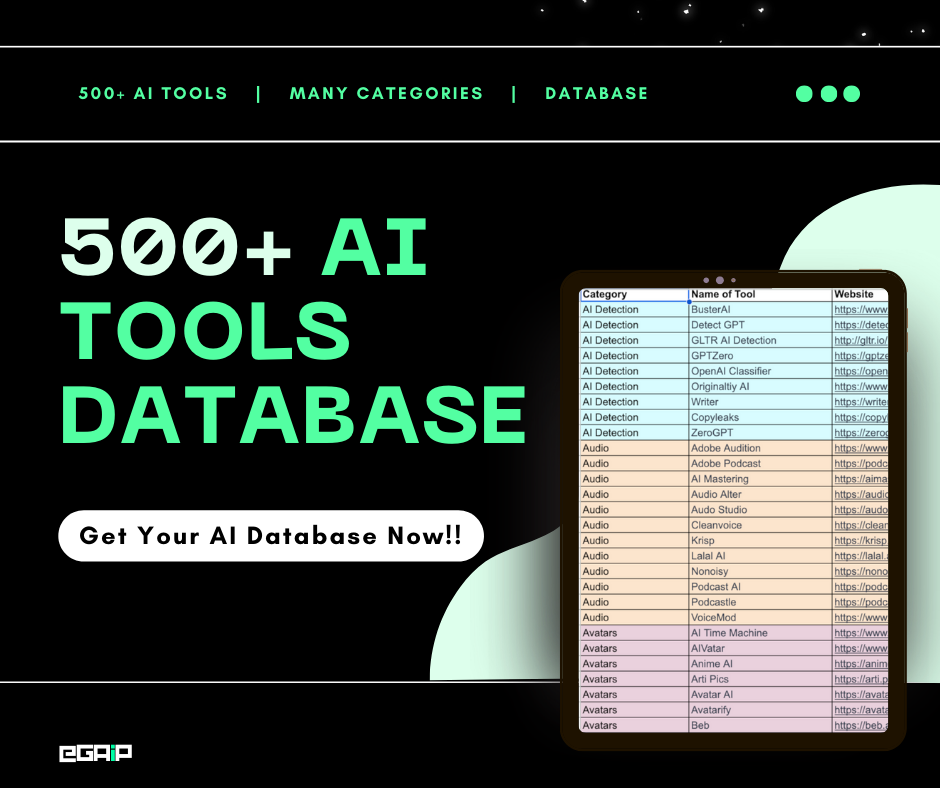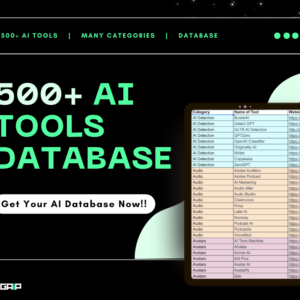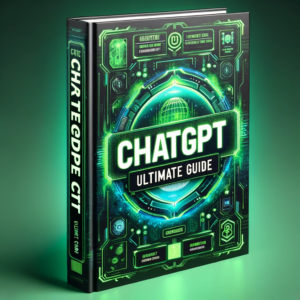Using negative prompts is an amazing way to specify what you don’t want to see, without any extra load or requirements for the model.
Though it is very easy to use negative prompts on normal Stable Diffusion but how to use them on an NMKD GUI?
For those who don’t know what NMKD GUI is, it is a project to get Stable Diffusion installed and working locally on your own hardware with fewer steps and all the necessary settings. It is an AI Image Generator and is a basic (for now) GUI to run Stable Diffusion, a machine learning model that is capable of generating photo-realistic images given any text input.
It can use Nvidia GPUs with 4 GB VRAM or more, and 8 GB RAM is recommended. It also supports AMD GPUs with DirectML capability, but with limited feature support. Though it sometimes lags as it is in active development.
Let’s now understand how you can use negative prompts on NMKD stable diffusion GUI. If you want to download it in your system, you can download it from here:
Download: NMKD Stable Diffusion GUI – AI Image Generator
How To Use Negative Prompts On NMKD GUI?
- Press “CTRL+Shift+PLUS” to open the negative prompt toggle on the NMKD GUI.
- Once the negative prompt toggle is open, you will see two ways to add negative prompts:
- Put words or phrases into the input box to tell the AI to exclude those things when generating images. For example, you could input “red apples” to exclude any images of red apples from being generated in prompt “table full of apples”.
- OR
- Add the negative prompts inside square brackets like in the image given below. For example, you could input “[red apples]” to exclude any images of red apples from being generated.
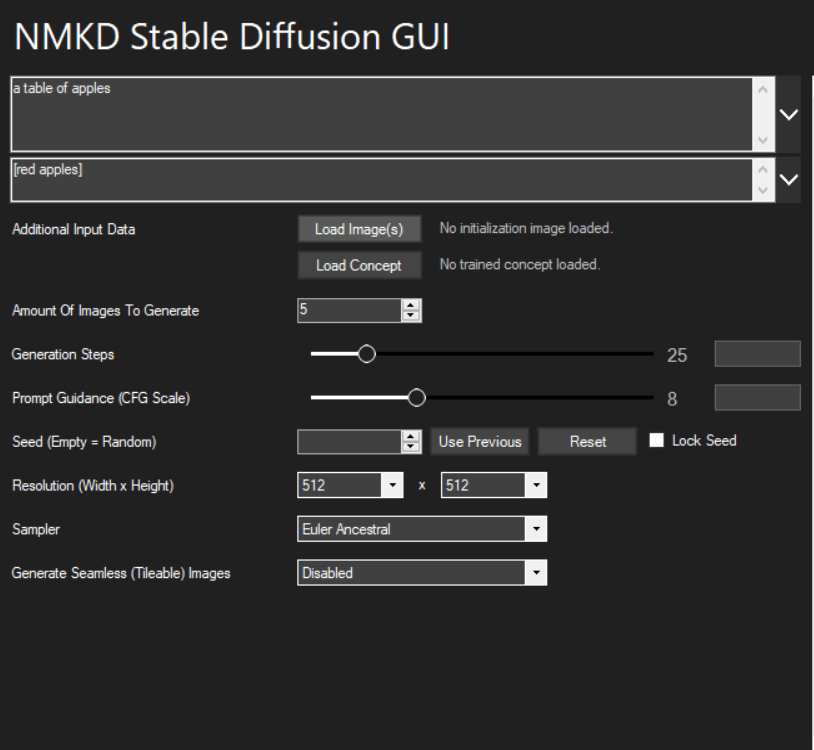
- If you’re using NMKD GUI 1.5.0 or later, you will also see an option to use prompt weights.
- To use prompt weights, use a negative number for a “negative” prompt.
- For example, you could input “A bowl of apples:1 red:-1” to tell the AI to generate a bowl of apples but not red apples.
For more information, you can check the official NMKD GUI Guide.
Watch This Video!
We are aware of the fact that this video is in different language but the steps are useful to get a general idea of how NMKD GUI works and how one can use negative prompts in the module.