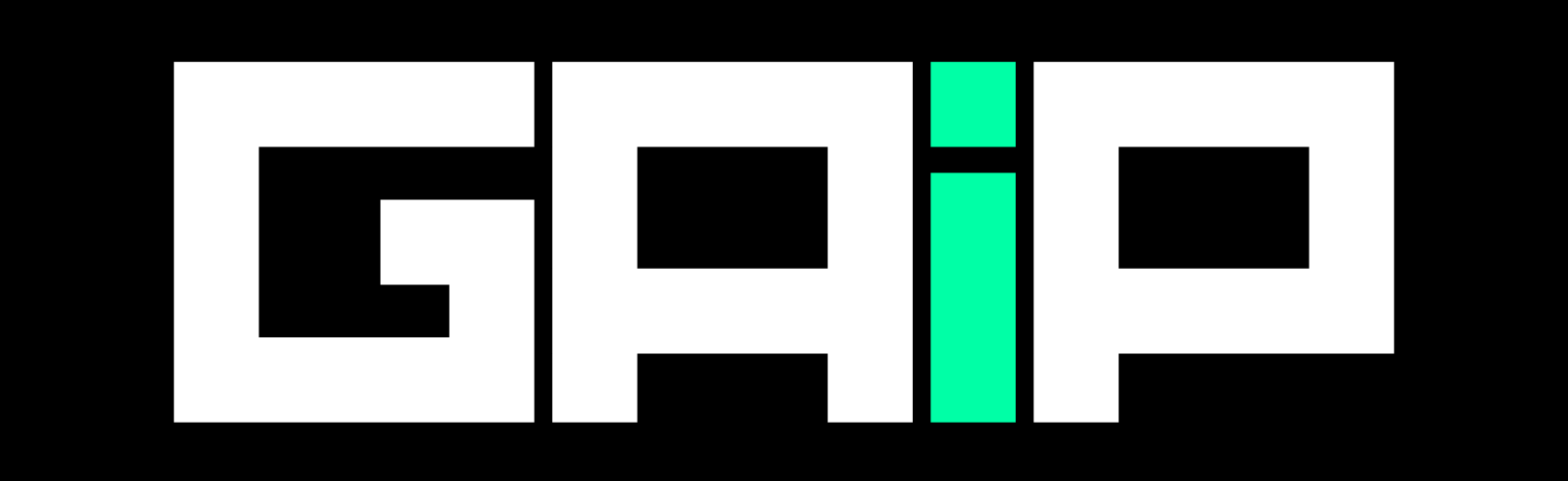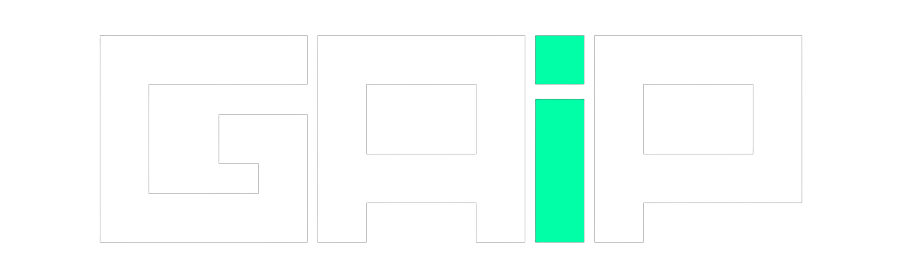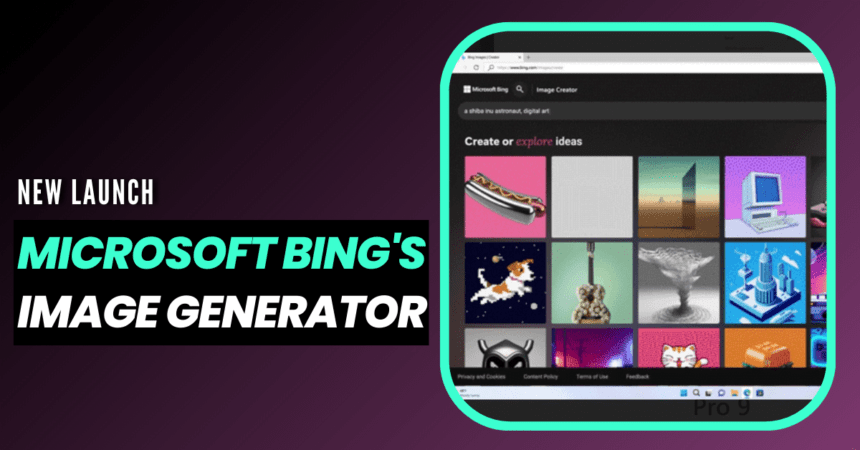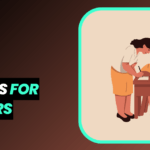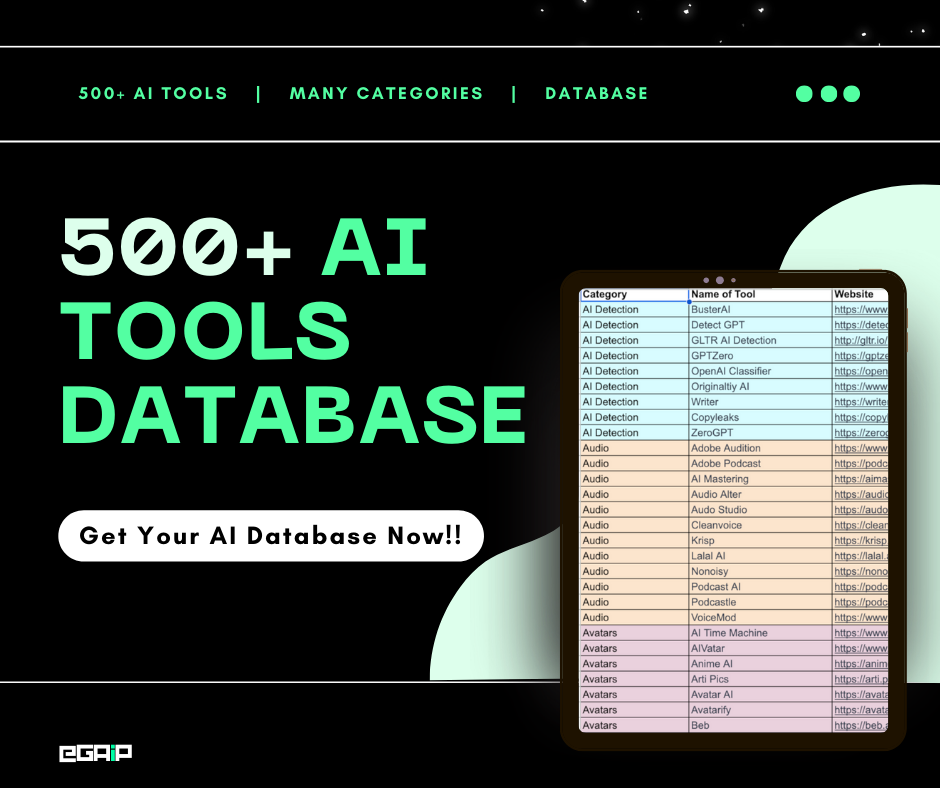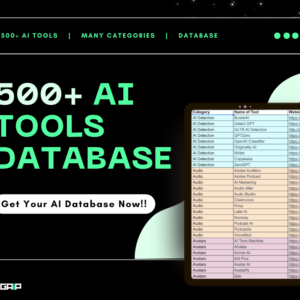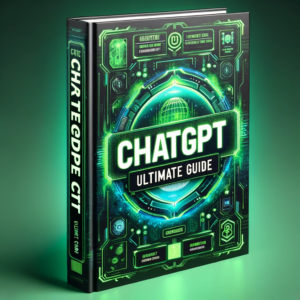Microsoft has recently launched its Image Creator, a powerful tool that uses OpenAI’s DALL-E to generate AI images based on text prompts.
In this article, we’ll explore what Image Creator is, how to use it, and how to create better prompts for generating images.
What is Bing’s Image Creator?
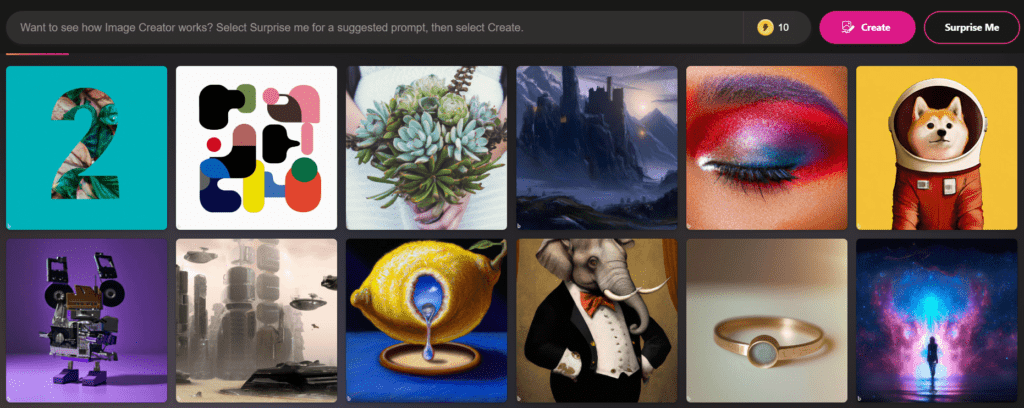
Image Creator is a product designed to help users generate AI images with DALL-E.
By providing a text prompt, the AI will generate a set of images matching the description, making it easier than ever to turn your ideas into visuals.
Microsoft is adopting a tiered approach to the rollout of Bing Image Creator. It will first be available to a set of preview users before expanding more broadly.
This phased approach is inspired by the iterative process Microsoft has employed in past releases, allowing them to learn from user feedback and improve the tool accordingly.
Getting Started with Image Creator
To use Image Creator, follow these simple steps:
- Sign up for a new Microsoft account or log into your existing Microsoft account.
- New users will be granted 25 boosted generations for Image Creator.
- Type in any text description you can think of to create a set of AI-generated images and enjoy!
There is no waiting list or upfront cost, and Microsoft is committed to making AI-generated imagery accessible to all.
Note: Currently, Image Creator supports English language prompts only, with plans to support other languages in the future.
Crafting Better Prompts
Image Creator works best when you provide highly descriptive prompts. Get creative and add details such as adjectives, locations, and even artistic styles like “digital art” or “photorealistic.”
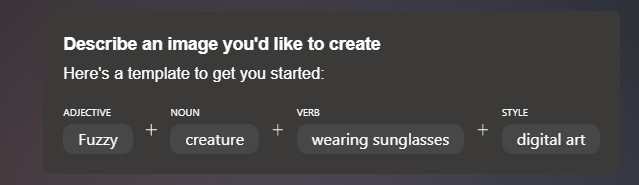
For example, instead of a simple prompt like “creature,” try “fuzzy creature wearing sunglasses, digital art.”
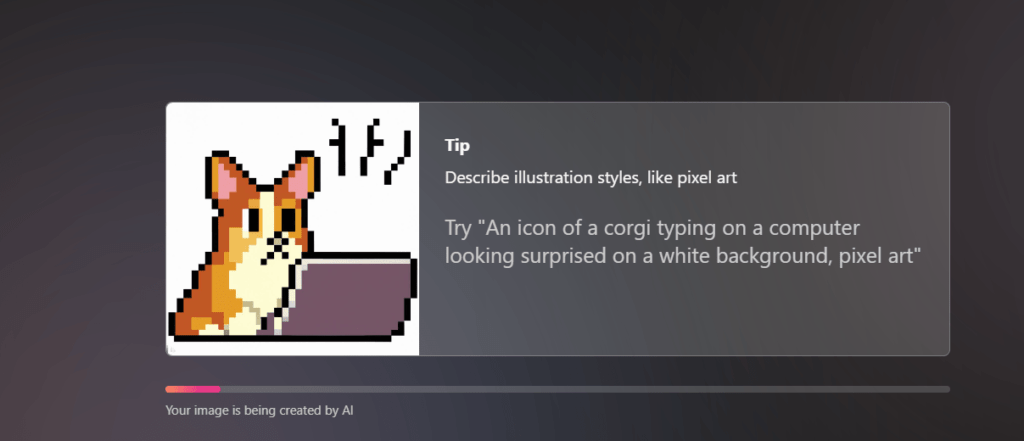
Here’s a template to help you create more effective prompts:
- ADJECTIVE: Fuzzy
- NOUN: creature
- VERB: wearing sunglasses
- STYLE: digital art
Here’s what we generated by using Microsoft’s Image Generator:

Prompt: "a mirror monolith standing in the desert, light blue and pink sky, surreal, digital art, photorealistic"
Microsoft Rewards and Image Creator
If you run out of boosts, you can use Microsoft Rewards to redeem additional boosts and enjoy faster processing times.
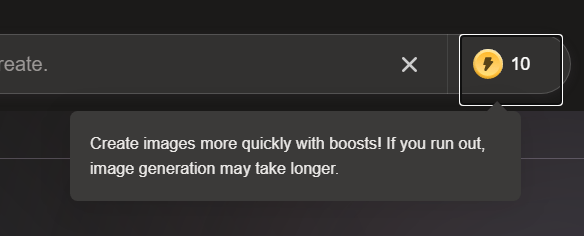
You will be reminded of this option when you run out of boosts in Image Creator.
How to Get Microsoft Reward Points?
Microsoft Rewards is a program that allows you to earn points by performing various activities, such as searching on Bing, completing quizzes, and making purchases at the Microsoft Store.
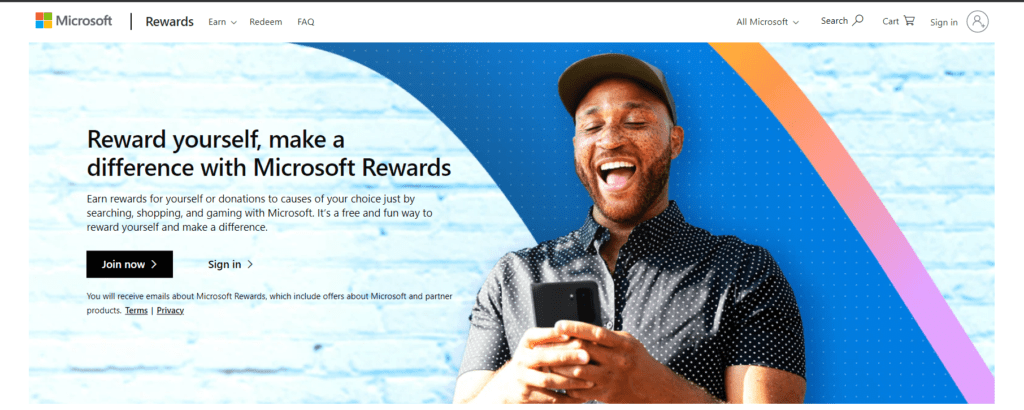
You can redeem these points for various rewards, including gift cards, sweepstakes entries, and donations to charity.
To get started with Microsoft Rewards, follow these steps:
- Create a Microsoft account or sign in: If you don’t already have a Microsoft account, you can create one at signup.live.com. If you already have an account, sign in at login.live.com.
- Join Microsoft Rewards: Once you’re logged into your Microsoft account, go to the Microsoft Rewards page and click “Join now” or “Sign in” to enroll in the program.
- Start earning points: After joining, you can start earning points by:
- Searching on Bing: Make sure you’re signed in to your Microsoft account while using Bing, and you’ll earn points for your searches.
- Completing quizzes and polls: Visit the Microsoft Rewards dashboard to find daily quizzes and polls that can earn you points.
- Shopping at the Microsoft Store: If you make purchases at the Microsoft Store, either online or in-person, you can earn points by ensuring you’re signed in to your Microsoft account.
- Using Microsoft Edge: Earn points by browsing with Microsoft Edge while signed in to your Microsoft account.
- Completing offers: Check the Microsoft Rewards dashboard for special offers that can earn you additional points.
- Redeem your points: Once you’ve accumulated enough points, you can redeem them for various rewards, such as gift cards, Xbox Game Pass subscriptions, sweepstakes entries, and donations to charity.
Visit the Microsoft Rewards redemption page to see available rewards and redeem your points.
Safety Measures
Microsoft has worked with OpenAI to develop safety measures for the public use of Bing Image Creator.
These include controls to limit the generation of harmful or unsafe images and a modified Bing icon added to the bottom left corner of images to indicate that they were created using AI.
Integration with Microsoft Edge
Microsoft is also bringing Bing Image Creator to its Edge browser.
A new icon will appear in the Edge sidebar, allowing users to create images using a text entry prompt.
Initially, the image creator will be limited to the creative mode in Bing, with plans to optimize its functionality in multi-turn chats.
Bing features three modes of responses:
- Creative: Produces original and imaginative responses.
- Balanced: Offers a mix of creativity and accuracy.
- Precise: Prioritizes accuracy and relevancy for more factual and concise answers.
Microsoft plans to make the Image Creator available in the balanced and precise modes over time.
Access Bing Image Creator Today
If you haven’t yet joined the Bing preview, you can access Bing Image Creator separately at bing.com/create for English text-to-image generation. Microsoft will add more language support in the future.
For Bing preview users, the image creator can be accessed via the chatbot prompt or through Microsoft Edge.
FAQ: What is Bing’s New Image Creator
How Can I Use Microsoft’s Image Creator?
To use Image Creator, sign up for a new Microsoft account or log into your existing account. New users will receive 25 boosted generations for Image Creator. Simply type in a text description, and the AI will generate a set of images based on your input.
How Can I Create Better Prompts for Image Creator?
Image Creator works best with highly descriptive prompts. To create better prompts, include details like adjectives, locations, and artistic styles. For example, instead of using a basic prompt like “creature,” try “fuzzy creature wearing sunglasses, digital art.” The more specific and creative your prompt, the better the AI-generated image will match your vision.
Final Thoughts
Microsoft’s Image Creator, powered by OpenAI’s DALL-E, presents a new and exciting way to generate AI images using text prompts.
By providing detailed and creative descriptions, users can generate a wide range of images to suit their needs.
With its ongoing development and integration with other Microsoft tools, Image Creator is set to become a valuable asset for users looking to turn their ideas into visuals.
Start creating today, and watch your ideas come to life!
Read More Awesome Posts: